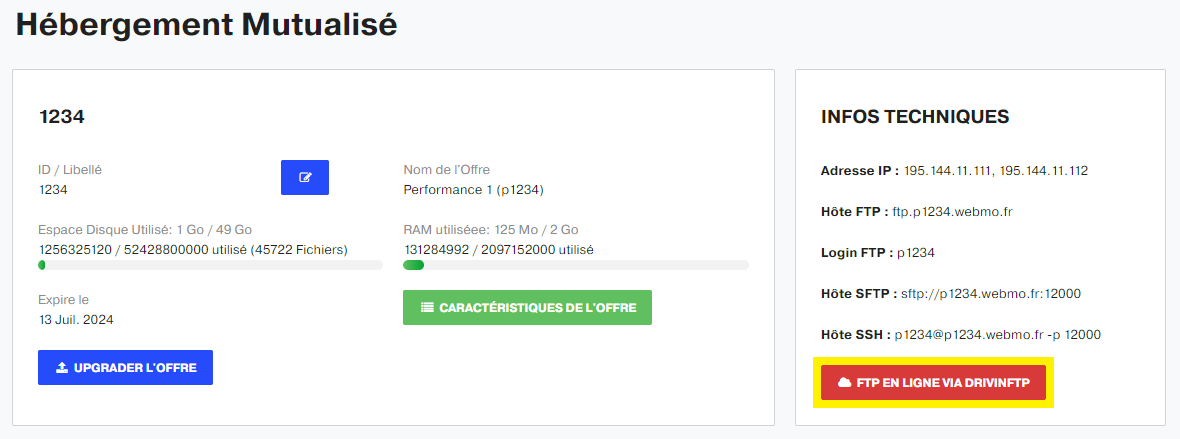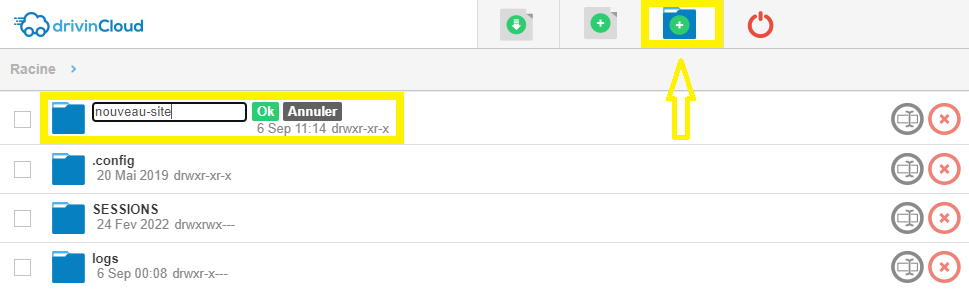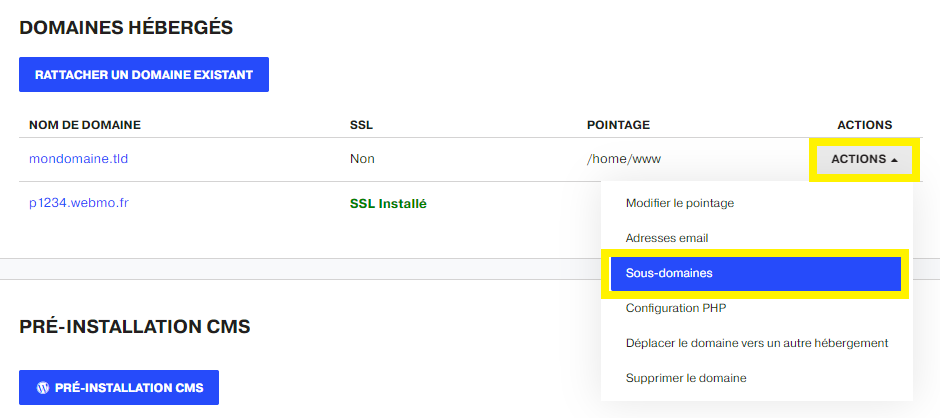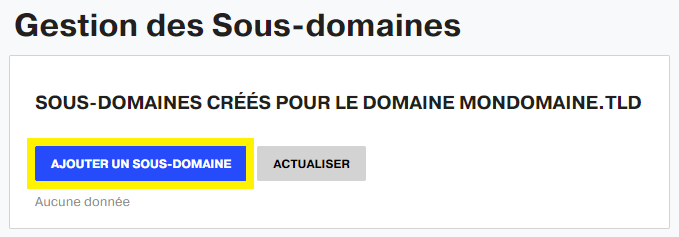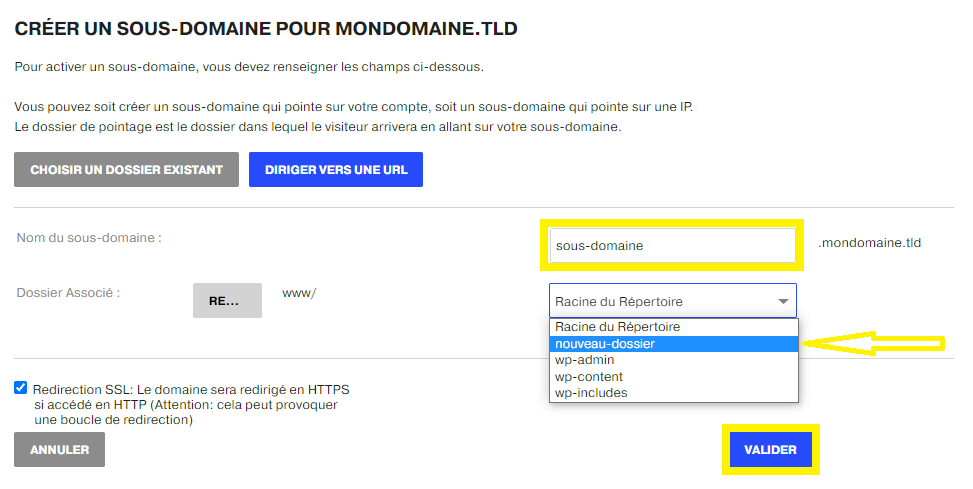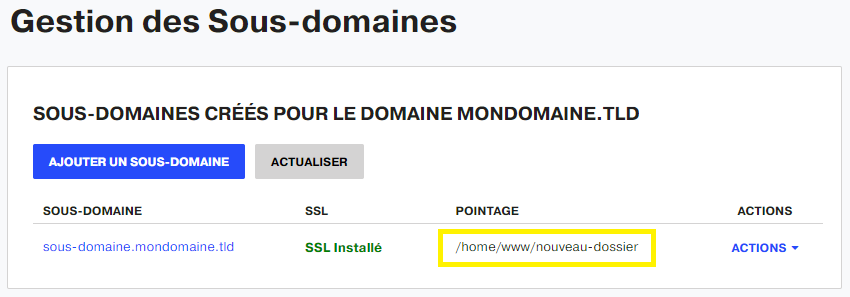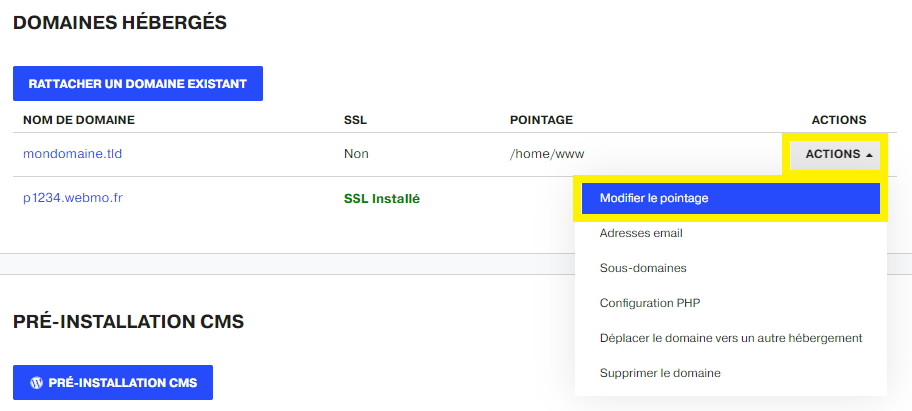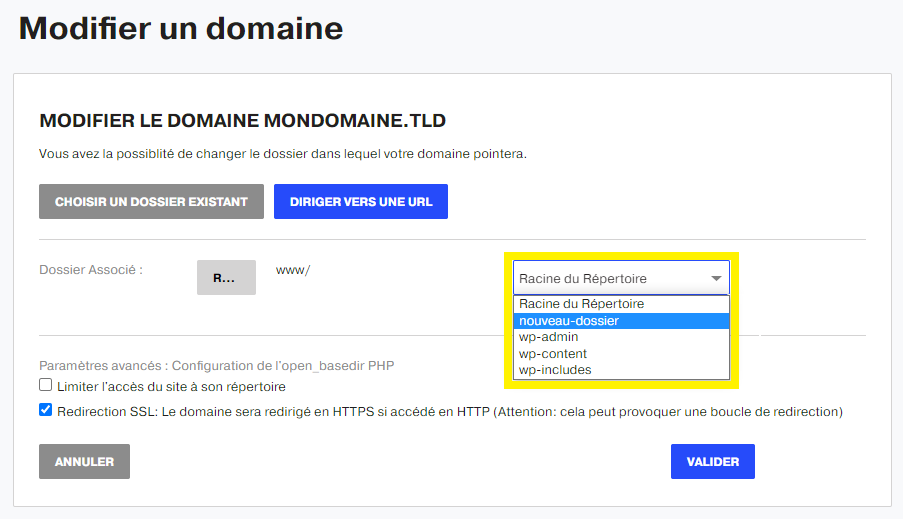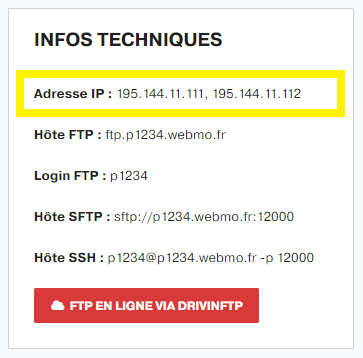Why test a website?
This can be useful in the following cases:
- The site isn't online yet, and we'll have to test it in pre-production first.
- The subscriber has created a new version of the site and wishes to view it without changing the domain name score.
- The site is hosted on a shared server and there was a change of offer, and a need to test it on the new server before switching to DNS.
Simple procedure
Follow this help link to create a sub-domain and then, from your customer interface, in the Lodging :
Follow the button WEB MANAGEMENT.
In the section TECHNICAL INFOclick on the button FTP ONLINE VIA DRIVINFTP.
You must remember to activate the pop-ups so that the new page opens.
Go first to the folder www.
Secondly, click on the icon for creating a folder.
Add the new directory in the third place, and click on the green button OK.
Finally close the DRIVINFTP page.
Back to the section Lodging > MANAGEMENT WEB > HOSTED DOMAINSclick on the button ACTION of the main domain and then Subdomain.
Add a subdomain.
Enter the subdomain to be used. Select the folder created in the previous step, and finally validate.
The system displays a successful addition.
And the subdomain is added.
When the new site is ready to be launched, simply switch the main site to the root folder of the subdomain. In this case, go to the menu Lodging > MANAGEMENT WEB > DOMAINS ACCOMMODATION. Click on the button ACTION of the main domain, then Modify the score.
Change the domain directory to the subdomain directory, and validate.
Advanced procedure
Retrieve the new score IP
First, you need to get the IP address of the new server to which the domain will point.
If it is a shared subscriptionHere is the process:
Access to the customer area MAGIC or NUXIT.
Go to Lodging then WEB MANAGEMENT. The IP address of the shared server can be found in the TECHNICAL INFO.
If the IP address of the new server is external, you should go directly to the next step.
Edit the HOSTS file
Here is the method to edit the file hosts of your local machine.
_______________________________________________________________________
If the operating system is Windows, follow the steps below:
Start menu > All Programs > Accessories > Right click on notebook > Choose Run as administrator > Validate > Click on the menu File > Open > Then browse the folder 'etc. :
For 32 bits and 64 bits, the hosts is usually found in the following path:
C:\Windows\System32\drivers\etc\
_______________________________________________________________________
If the operating system is MacOS, follow the steps below:
Open the MAC search tool "Spotlight" using the keyboard keys CMD + SPACE then type terminal.
Once the terminal is open, type the command line : sudo pico /etc/hosts
Enter the Mac session password and press ENTER.
When entering the password, it will not appear in the terminal, this being a security feature imposed by MAC OS.
_______________________________________________________________________
If the operating system is Linux/Ubuntu, follow the steps below:
First go to the Terminal via this path: Applications > Accessories > Terminal.
After that, enter the following command: sudo nano /etc/hosts
Enter the Linux/Ubuntu session password and press ENTER.
When entering the password, it will not appear in the terminal, this being a security imposed by the Linux system.
_______________________________________________________________________
Put the following two lines in the hosts file:
195.144.11.101 magic-mol.fr
195.144.11.101 www.magic-mol.fr
Replace 195.144.11.101 by the ip of the test server and magic-mol.com by your domain name.
Save, then open the site in a browser.
This forces the browser to go through the test server and display the content on it even if the domain name points elsewhere.
Here are some recommendations to avoid cache problems:
- Use a different web browser to view the site.
- Empty the browser cache by deleting the history.
- Consult the site in private browsing.