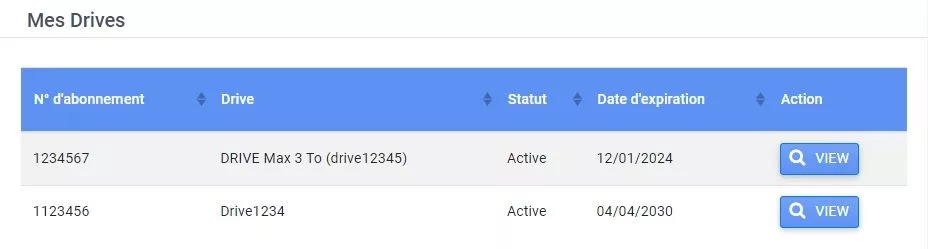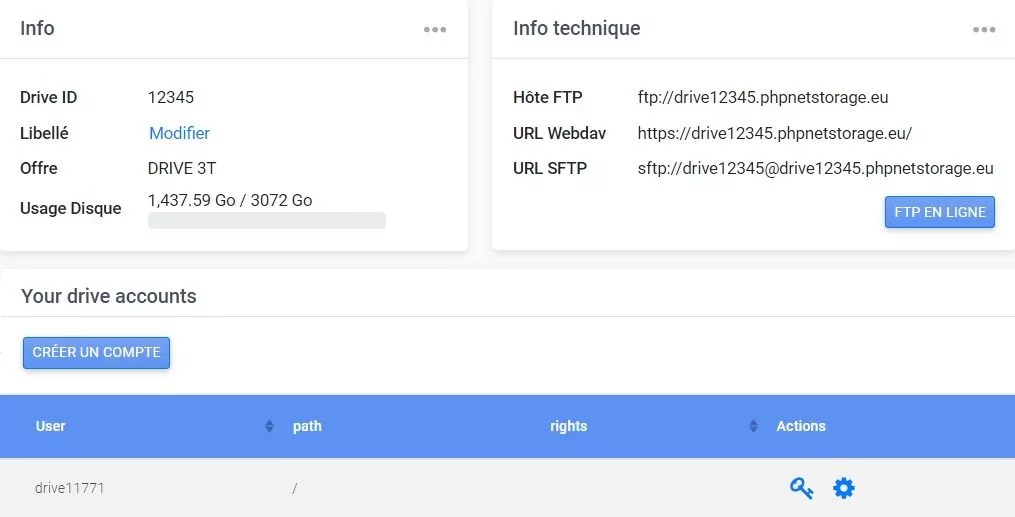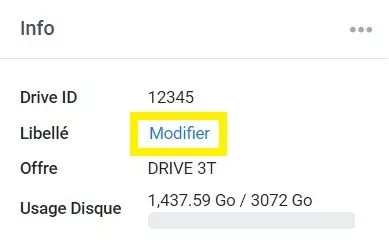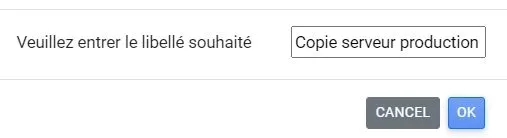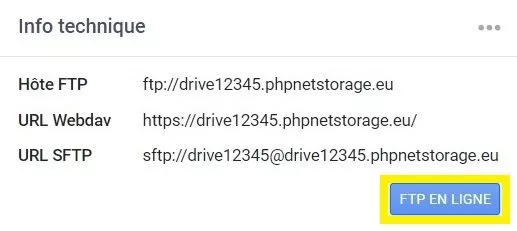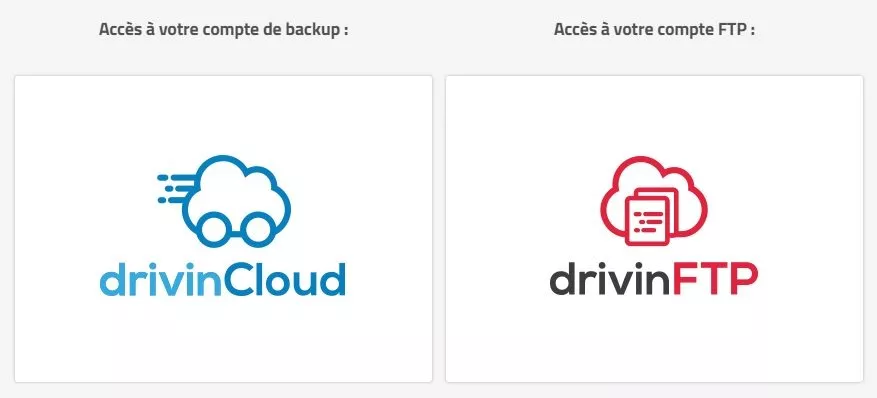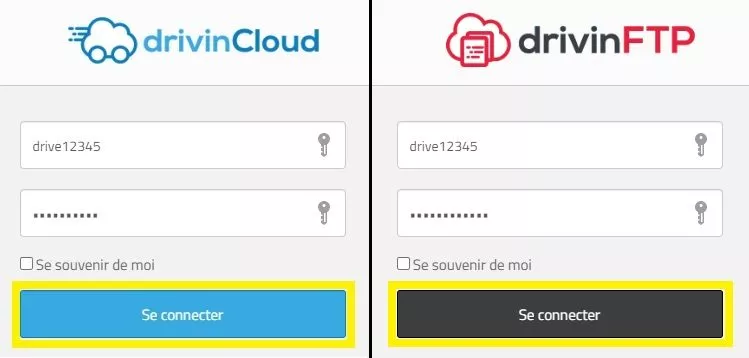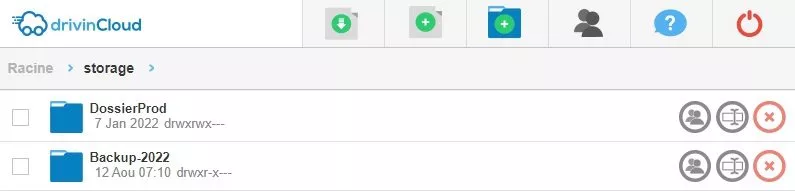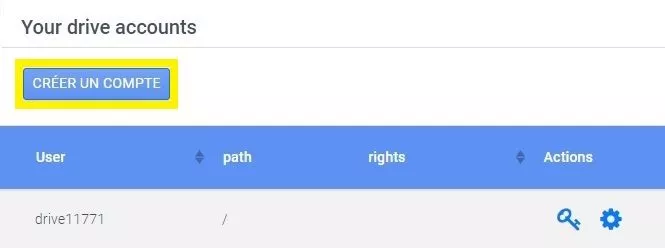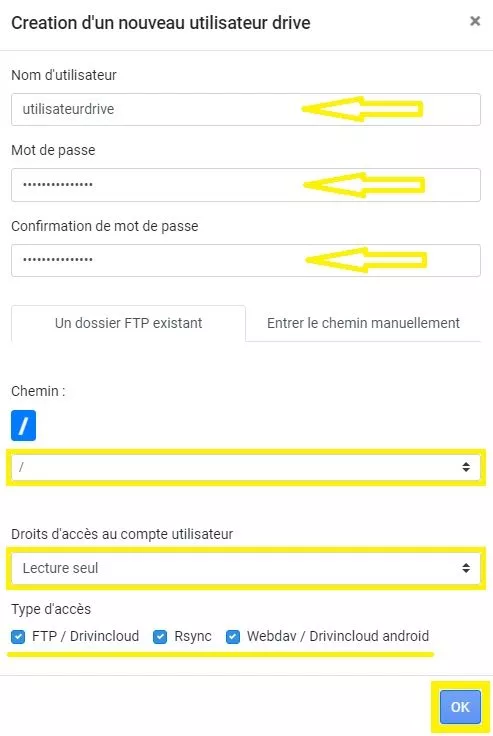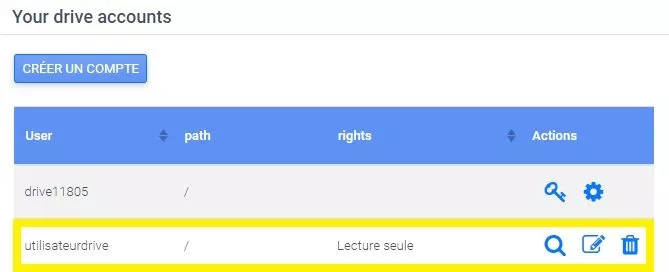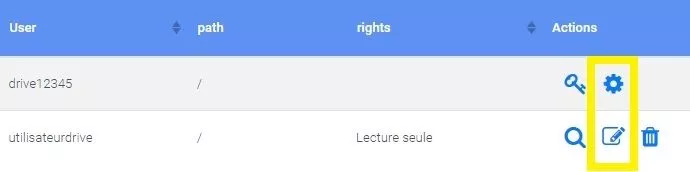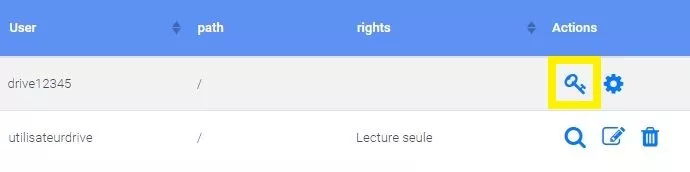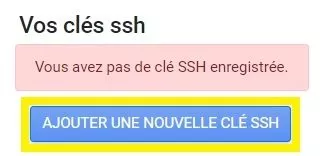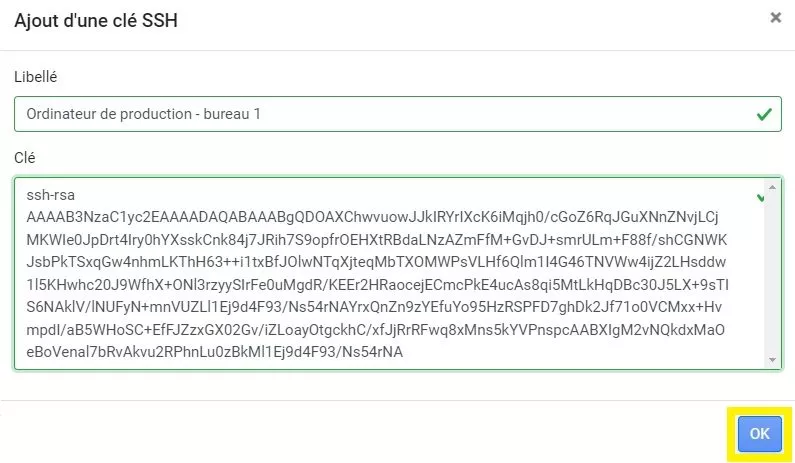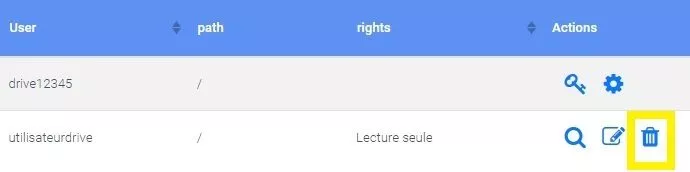What is drivinCloud
It is a storage space that allows you to save data. You just have to get the FTP parameters of this space, and use them to deposit the data on our servers.
Access the drivinCloud tool
Start by going to your customer interface, in the drivincloud :
Click on the button VIEW to go to the parameters of the drive in question:
From this section, it is possible to :
- Change the name of a Drive
- Access to the FTP ONLINE area
- Create a Drive account
- Change the password of an existing Drive account
- Manage SSH keys of a Drive account
Change the wording
The label is a short description of your service that you can enter to identify it more easily.
Always on the customer area > Menu drivinCloud > Button VIEW > Link Edit of the section Info :
Then enter the required wording:
Finally click on the button OK.
Access to the FTP ONLINE area
To access the FTP ONLINE area, first go to the customer area > Menu drivinCloud > Button VIEW > Link FTP ONLINE of the section Technical info :
The space opens a new tab, with the option of using the drivinFTP or the interface drivinCloud :
The area is protected by a login and password:
If you forget your password, you must change it using this procedure.
From each of these two interfaces, it is possible to perform the following operations:
- Uploading files
- Add a file or folder
- Rename a file or folder
- Delete a file or folder
- Disconnecting from space
Create a Drive account
Back to the customer area > Menu drivinCloud > Button VIEW of the Drive in question. The interface displays the default Drive account, which cannot be deleted as it is a system user. In the Your drive accounts first click on the button CREATE AN ACCOUNT :
The form indicates several fields to be filled in, as well as checkboxes:
Once the account is configured, click on the button OK. The new user is now in the list :
Drive account password
To change the password of a Drive account, simply click on the change icon in the customer area > Menu drivinCloud > Button VIEW > Section Your drive accounts :
SSH key for Drive account
The SSH key is used to set up a tunnel between a client and a server that ensures secure transactions. Only the default Drive account can accept SSH keys.
First of all, you have to generate an SSH key on the computer that will deposit the data to be backed up on the DRIVE account. Here is our documentation for generate an SSH key on different operating systems.
Once the key is prepared, simply go to the customer area > Menu drivinCloud > Button VIEW > Section Your drive accounts.
Then click on the key icon:
Button ADD THE NEW SSH KEY :
Copy the key and insert it with an explanatory text.
Delete a Drive user
From the customer area > Menu drivinCloud > Button VIEW > Section Your drive accountsThe delete icon exists only for added users. The default Drive account cannot be deleted.