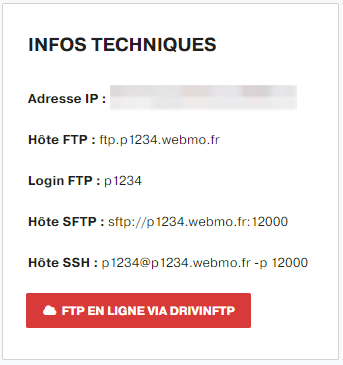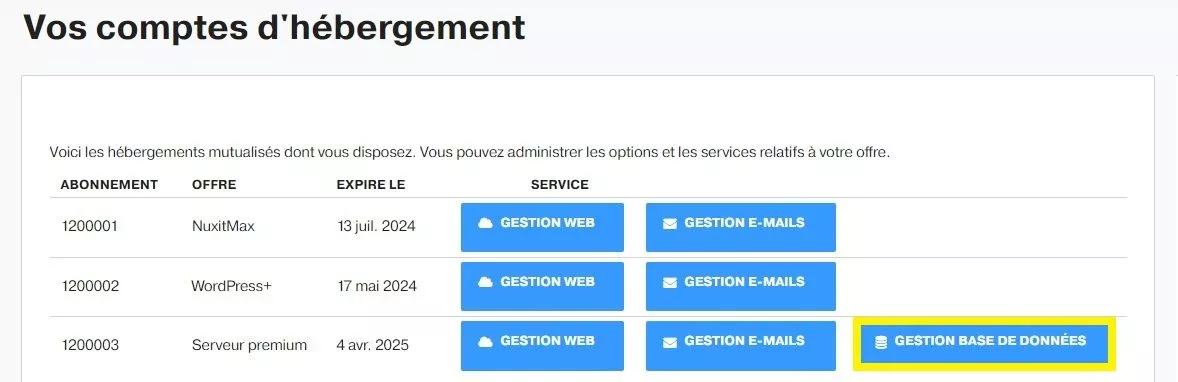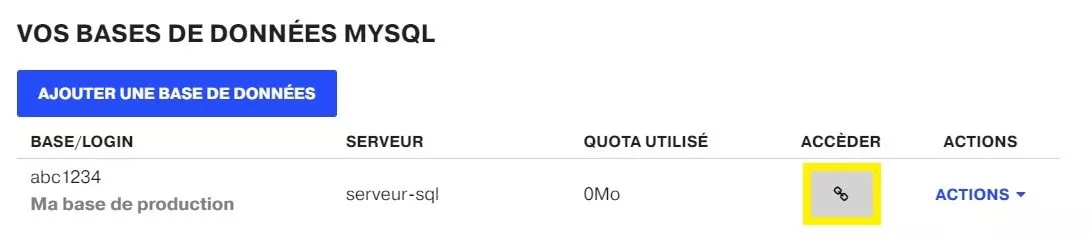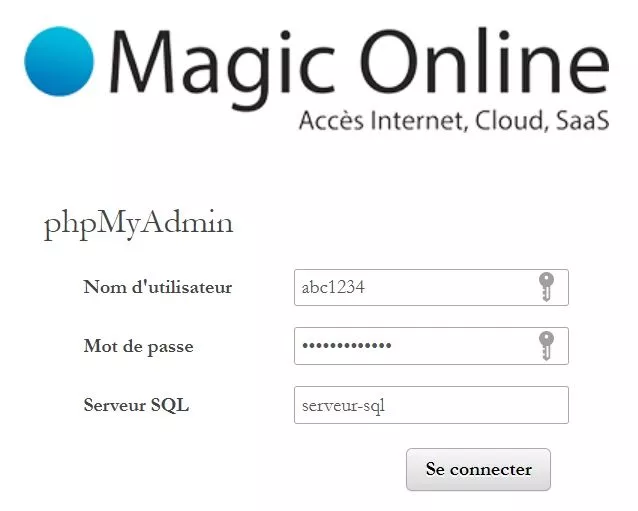Please observe the following order of steps:
FTP Data Recovery
From your customer interface, go to WEB MANAGEMENT of the accommodation in question:
The tab TECHNICAL INFO provides the FTP parameters. The data displayed depends on the type of the offer.
The password is not displayed on the interface for security reasons. It is present on the email sent at the creation date of the subscription. To change the password in case of loss, follow this procedure.
Recovery of the database
Return to your customer area > menu Lodging > click on WEB MANAGEMENT or DATABASE MANAGEMENT :
Go to the database in question, then click on the icon to access phpMyAdmin :
The interface asks you to enter the database password (the user name is inserted automatically):
Click on the button Sign In to open the phpMyAdmin space:
Mail data recovery
In this step, you'll need to use the e-mail application of your choice (Outlook, Thunderbird, Mail, etc.) to save your e-mail address data. Consult the official help of the e-mail application you're using, so you don't lose any data. It is not possible to create a backup copy via webmail. The subscriber must take care of this step, as we do not offer assistance.
Ordering the new subscription
Follow the Marketplace menu in your customer area to order new hosting. If in doubt, don't hesitate to contact your sales representative on +33 (0)4 86 57 60 00 to get the right information, especially regarding price.
Technical support intervention
Once you have retrieved the data from your website, you will need to create a ticket to ask our technical support to remove the old hosting. The request on the ticket should be written in the following syntax:
Implementation of the new subscription
Our technical department will take care of the necessary modification to carry out the change you have requested.
You will have one more hosting that appears in the menu of your customer area.
The intervention of the technical service will make sure to remove the old hosting that have no reason to be and keep only the new package.
Note
All you have to do is to access the new subscription via FTP and put the content of each site.
You will also have to re-create the databases with the same username and password, and then import the backup copies of each database. Here is an article about database management.
Remember to update the configuration file with the new sql server name as well as the connection parameters: Database name, database user name, password.
As for the mail service, please note that it will only be activated if you make the request by ticket.
Once this is done, you just have to re-create the email addresses if needed, configure them on an email program and then import the backup file into it. This step is also the responsibility of the subscriber and is not part of the standard technical support.