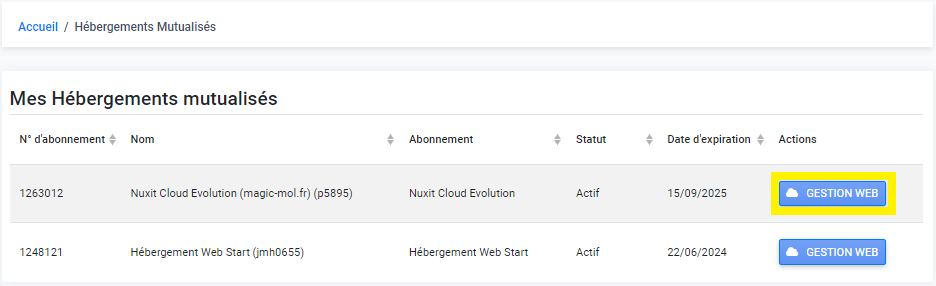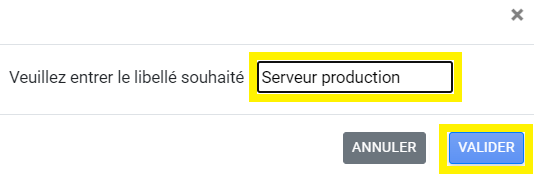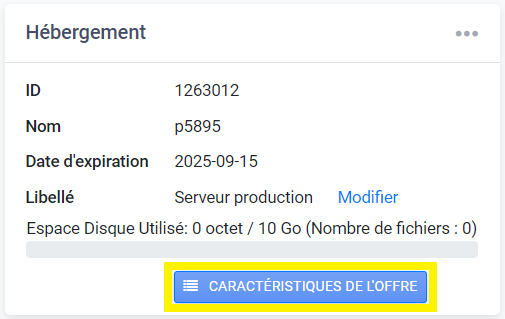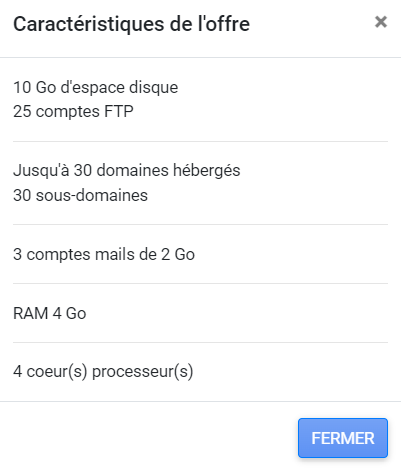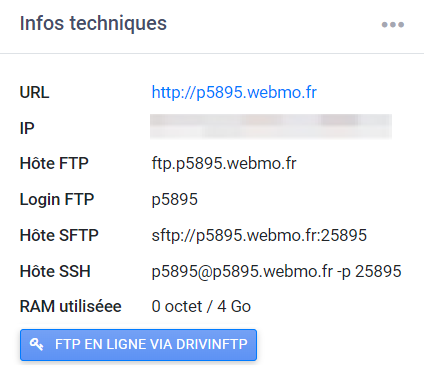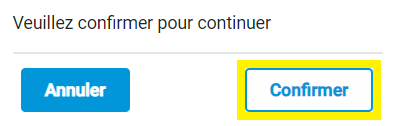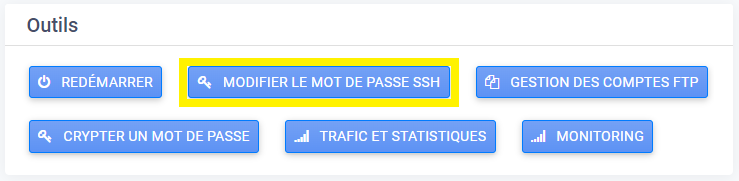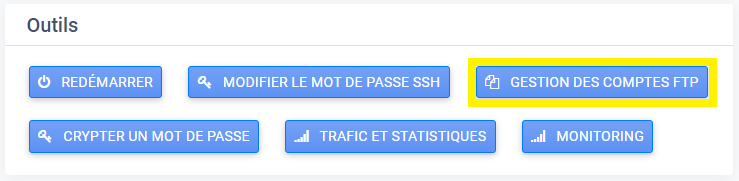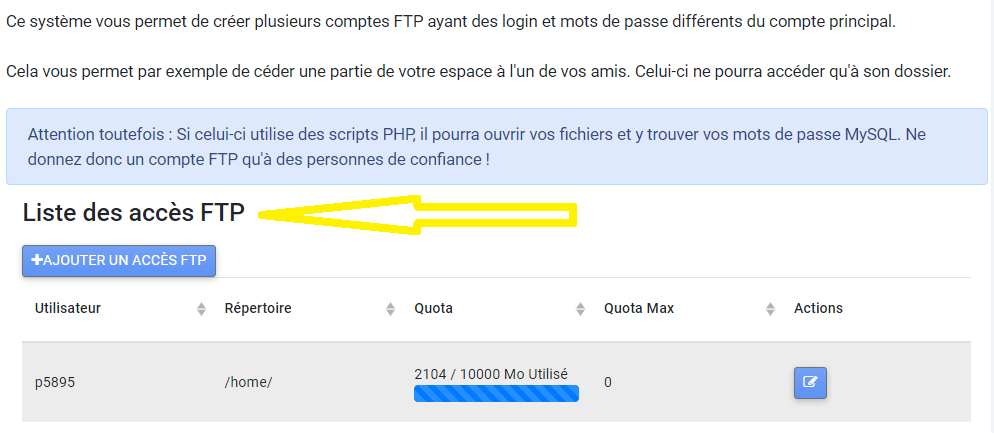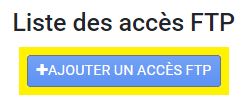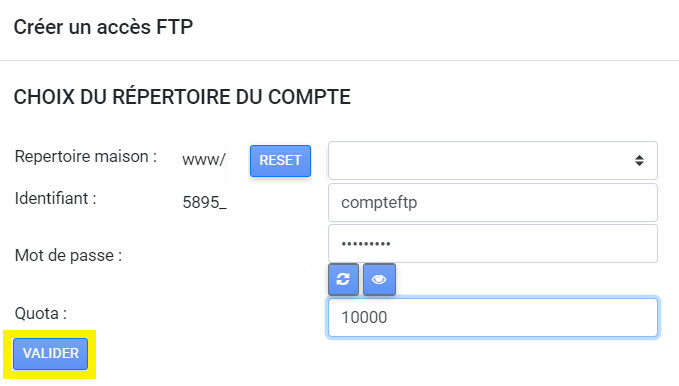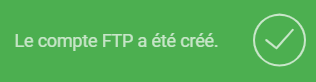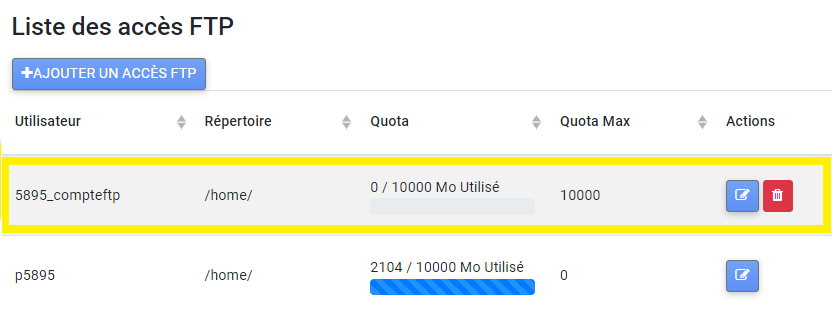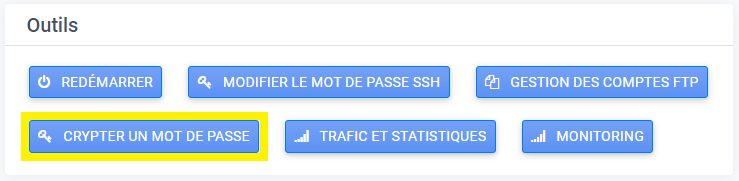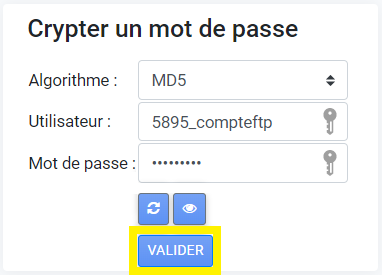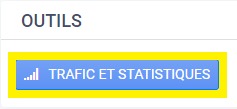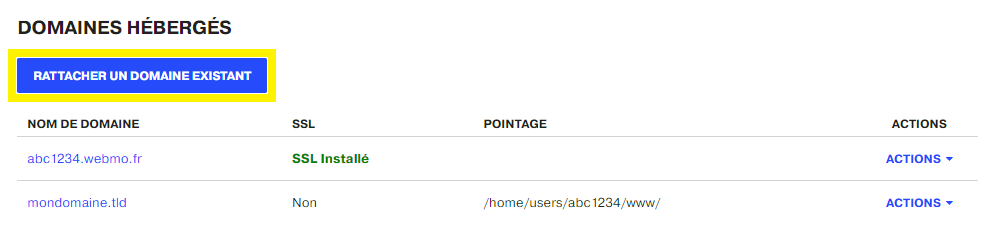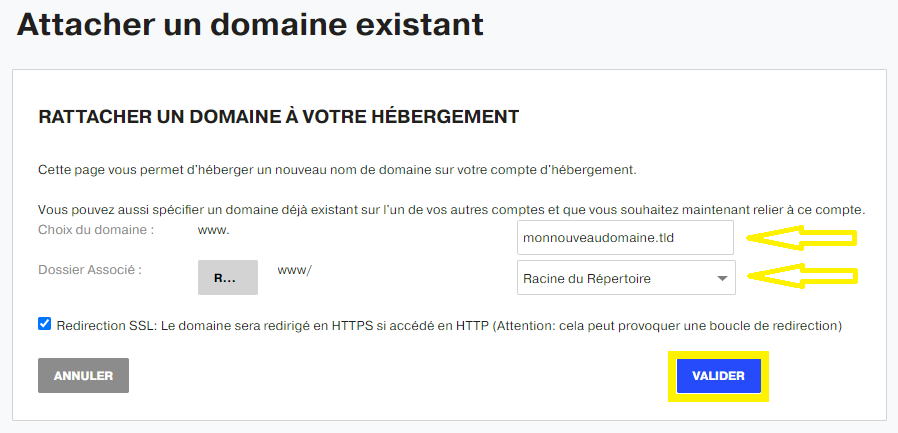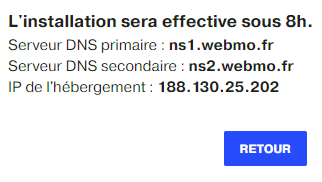First, go to your customer interface and click on the WEB MANAGEMENT of the subscription Nuxit Cloud Evolution :
The space provides all the options available to manage the server, the subscriber will be able to :
- Change the name of the Cloud Evolution
- View the characteristics of the offer
- View technical information
- FTP access via DRINVINFTP
- Restart Cloud Evolution
- Change SSH password
- List and add FTP accounts
- Encrypt a password
- View traffic and statistics
- Visualize the monitoring
- Add CRON tasks
- Installing an SSL certificate
- Attach an existing domain
- Add a MYSQL database
- Manage existing MYSQL databases
- Install a CMS
Change the wording
To change the name of a Cloud Évolution server, click on the button Edit of the section Server :
Enter the chosen label and confirm:
Features of the Evolution Cloud
To see the resources allocated to a Cloud Évolution hosting, click on the button CHARACTERISTICS OF THE OFFER :
Server details can be found in this section:
Technical information
The technical information for a Cloud Evolution server can be found in the customer area > menu Lodging Evolution > button MANAGEMENT WEB > section Technical information :
Restarting a Cloud Evolution
When you need to restart the Cloud Evolution server, first click on the RESTART of the section TOOLS :
The system asks for confirmation:
Once this has been done, the reboot is launched. Wait a few minutes until the server is accessible again:
Change SSH password
To change the SSH password for a Cloud Evolution server, go to the customer area > menu Lodging Evolution > button MANAGEMENT WEB > section TOOLS > button CHANGE SSH PASSWORD :
Set the new value and confirm with the button OK :
List FTP accounts
To manage FTP access to a Cloud Évolution server, simply access the customer area > menu Lodging Evolution > button MANAGEMENT WEB > section TOOLS > button FTP ACCOUNT MANAGEMENT :
The interface displays a list of FTP accounts. There is a default account, which cannot be deleted. Only the password can be changed:
Add an FTP account
Always on the customer area > menu Lodging Evolution > button MANAGEMENT WEB > section TOOLS > button FTP ACCOUNT MANAGEMENT > finally button ADD FTP ACCESS :
You need to specify the root directory, FTP login, password and space quota:
Click Sign In once again. VALIDATE. The add message is displayed:
The account is added. The interface allows you to edit or delete it:
Encrypt a password
To encrypt a password, go to the menu Lodging Evolution > button MANAGEMENT WEB > section TOOLS > button ENCRYPT A PASSWORD :
Then select the encryption protocol, and enter the username and password:
The result of the encrypted password is finally displayed:
Monitoring
To consult the traffic and statistics, first follow the button SERVER of the section TOOLS :
Sort by incoming and outgoing traffic, RAM and processor load:
Attach a domain
Access your customer interface MAGIC or NUXIT.
Follow the menu Lodging.
Follow the button WEB MANAGEMENT of the accommodation in question.
In the section HOSTED DOMAINSclick on the button ATTACH AN EXISTING DOMAIN.
Fill in the requested information:
- The domain name
- The subdirectory to which it should point
In the example below, we will associate newdomain.tld to the root folder www.
The checkbox SSL redirection allows to automatically redirect the http flow to https.
Click on the button Validate to confirm the installation of the domain name on your hosting.
To manage the domain, here is the right help link.