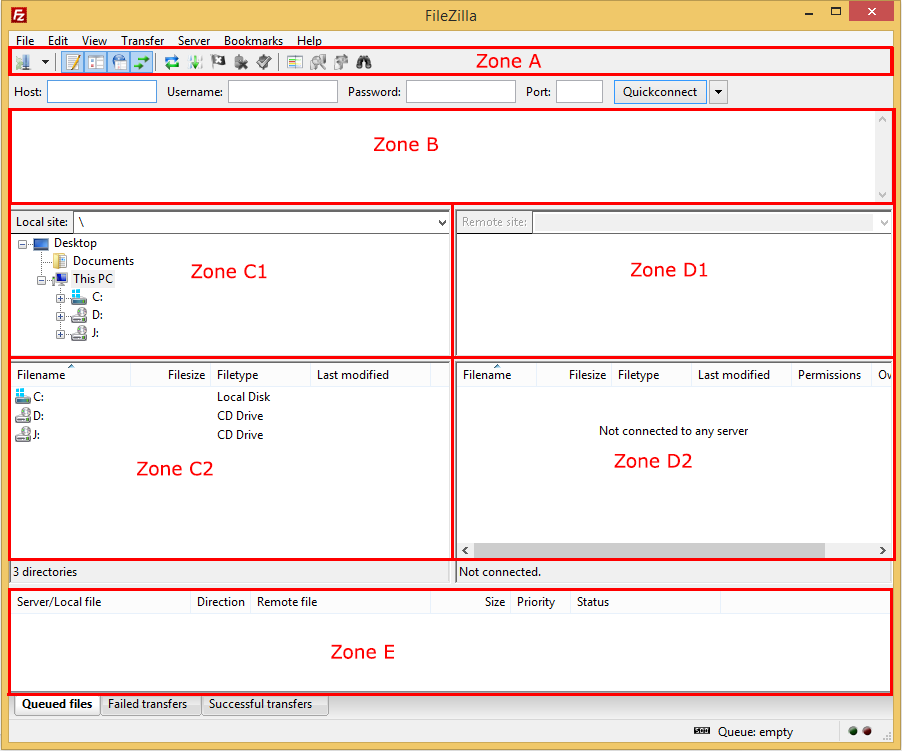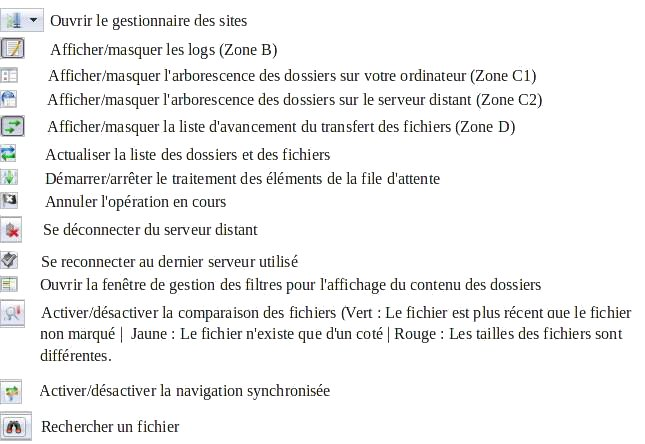To transfer files to a server, it is necessary to use a file transfer protocol. Various software programs exist, including the free FTP client Filezilla. It is available for Linux, Windows and Mac OS. Filezilla can also perform secure transfers using the SFTP protocol of SSH. This guide will give you an immediate overview of Filezilla: accessing the site manager, connecting to an FTP server and transferring a file to an FTP server.
Installation of Filezilla
Download and install the client at this address : https://filezilla-project.org/download.php.
Filezilla interface
The toolbar (area A)
Log window (Zone B)
This window displays the commands sent to the server, the responses from the server and the status of the connections.
Color codes:
- Black : Information
- Blue : Commands sent to the server
- Green : Answers from the server
- Red : Errors
It is possible to recover the logs in a file. Just go to : Editions > Preferences > Loggingand then select a directory on your computer with write permissions.
Local site (Zone C)
C1: Displays the directories on your computer.
C2: Displays the files on your computer.
Remote site (Zone D)
D1 : Displays the directories present on the remote server.
D2: Displays the files on the remote server.
Equities (Zone E)
Displays the status of file and directory transfers. It is possible to see the files in the process of transfer (tab files in queue), the failed transfers, and the successful transfers.
Connection to the server
To connect to the server:
Enter the connection host, which is the address of the server, and the connection credentials. There are two ways to do this.
The quick connect bar
If the bar does not appear, click on Quick connect bar from the menu Display.
Host : server address
Identifier : FTP identifier
Password FTP password
Port Port 21 is used by default.
Filezilla is smart because it remembers the last connections.
Filezilla Site Manager
To access the site manager : Ctrl+S or File > Site Manager.
The left part: site management: to create/delete/rename folders and sites.
The right part: indicates the connection parameters of the site:
Host : server address
Port : server listening port
Protocol :
- FTP (Possible to encrypt connections with SSL/TLS to make FTPS)
- SFTP: Secure connection using the SSH protocol.
Type of authentication :
- Anonymous: The server must accept anonymous connections (without login/password), this allows you to connect without a user account.
- Normal: You have to fill in the login and the password (In case of an error in the password registration, go to the menu Preferences > Interface > Register the words from pass).
- Ask for the password: You have to fill in the password for each new session. This one will be memorized as long as Filezilla is active.
- Interactive: The password will be requested at each new attempt to connect to the server.
- Account: Allows you to specify an account.
File transfer
There are several methods to perform a computer-to-server and server-to-computer transfer:
Drag and drop
Transfer the files by dragging and dropping. For example, to copy from your computer to the remote server, first select the files and folders (part C1), and then, leaving the left click on your files, drag the mouse to the part D1 of Filezilla.
The right click
Use the Filezilla tree (part C1) to find your files. Select these files, then with a right click > send : the transfer will start. The transfer is available in both directions, from your computer to the server, and from the server to your computer.
Error on Filezilla
Connection interrupted after 20 seconds of inactivity
In this case, you must go to the menu Edition of FileZilla> Parameters > Waiting time in seconds > and increase the value from 20 to 60 or more as desired.
530 Login authentication failed
The username or password is incorrect.
The space is considered as a character, check if there is a blank space added to the password.
The TLS connection was non-properly terminated
Using the passive mode when you connect to FTP may generate an error message that requires you to switch to the active mode.
Note that:
Passive mode The FTP server determines which port will be used for file transfer.
Active mode : the FTP client determines which port to use.