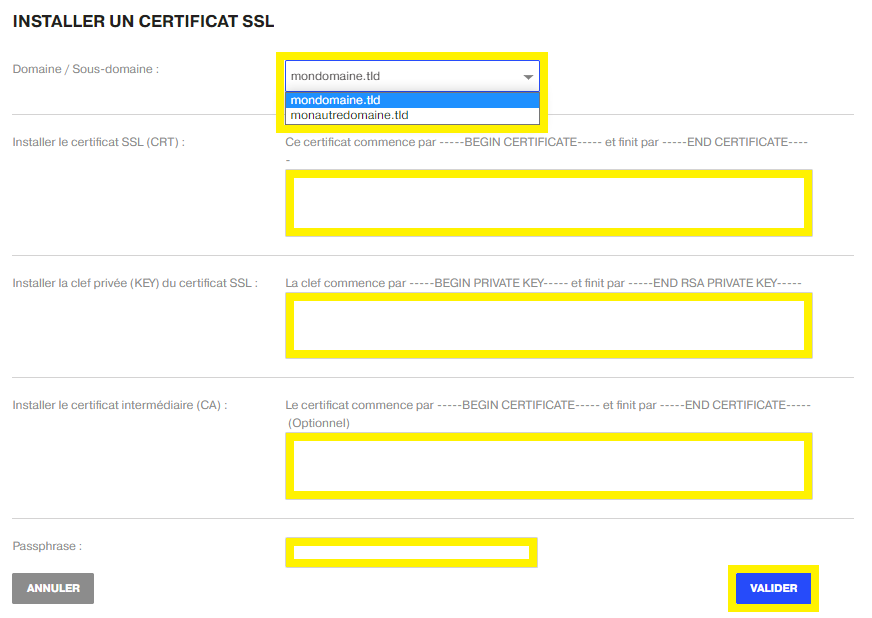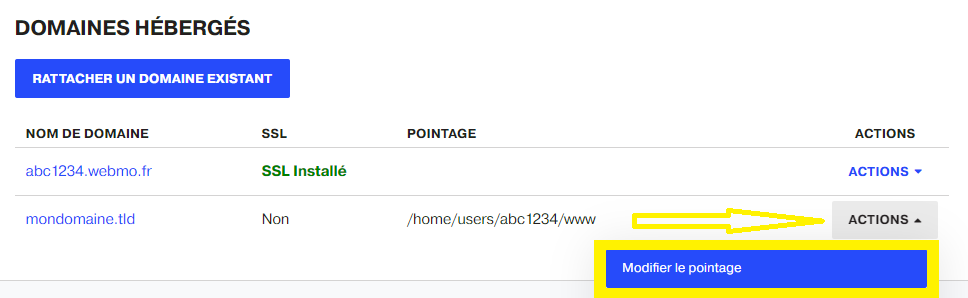In this guide, we will see how to install a free (Let's Encrypt) or paid SSL certificate on a standard or performance shared hosting.
Uses of an SSL certificate
The installation of an SSL certificate makes it possible to encrypt the connection between a site and its visitors. This allows to secure the connections and to reassure the users. It is also an important point for the referencing of a site in search engines.
An SSL certificate is used to :
- Guarantee to the users of a website that they have access to a legitimate site,
- Exchange information between two computers in a secure manner,
- Encrypt and protect transmitted data,
- Surf the Internet on https sites.
An SSL certificate is NEVER used to :
- Ensure the security of a private or dedicated server,
- Work instead of an anti-virus,
- Filter unwanted emails (SPAM),
- De-blacklist the ip of a private or dedicated server.
Getting an SSL certificate
It is possible to obtain free of charge an SSL certificate provided by Let's Encryptwhich are automatically created and installed on shared and performance hosting.
Or, obtain a paid SSL certificate from a certificate authority. This type of certificate is not compatible with our standard shared hosting packages.
At the time of purchase, you must indicate Apache 2 + mod_ssl when requesting the type of server used. It is also essential to generate a CSR.
Install a Let's Encrypt SSL certificate
First, go to your trademark control panel, MAGIC or NUXIT.
Then click on the menu Lodging.
Go first to WEB MANAGEMENT of the accommodation in question.
Secondly, click on the button INSTALL A LETSENCRYPT SSL CERTIFICATE, which can be found in the OPTIONS AND GENERAL SETTINGS for a standard shared subscription.
For the performance pack, the button is present in the ADDITIONAL FEATURES.
For shared performance subscriptions, it is possible to choose between a certificate Let's Encrypt freeor a paid SSL certificate. However, for a standard shared hosting, it is only possible to install a free certificate Let's Encrypt.
Then choose the domain name on which to install the certificate.
Finally, launch the creation of the certificate via the button INSTALL.
Install a paid SSL certificate
To install a paid SSL certificate on a shared hosting, you must have the performance offer.
First go to the menu Lodging.
Then INSTALL A LETSENCRYPT SSL CERTIFICATEfrom the ADDITIONAL FEATURES.
Finally, click on ADD AN SSL CERTIFICATE
The system requests the following information:
1- The content of the .crt file provided by the certification authority
begins with -----BEGIN CERTIFICATE-----
and ends up with -----END CERTIFICATE-----
2- The private key and therefore the content of the .key file provided by the certification authority
begins with -----BEGIN PRIVATE KEY-----
and ends up with -----END RSA PRIVATE KEY-----
3- Intermediate certificate (optional)
begins with -----BEGIN CERTIFICATE-----
and ends up with -----END CERTIFICATE-----
4- The passphrase of the certificate if it has been provided by the certification authority.
Click on the button at the end of the account VALIDATE.
The installation window will remain displayed throughout the process.
Generate a CSR
To generate a CSR, you must connect via SSH on the server where the certificate will be installed. Then type the following commands, adapting the answers to be given according to the situation.
1- Go to the folder /home/ :
2- Type the following command:
3- Then answer the questions asked:
Generating a 2048 bit RSA private key .............................................................+++ .............................................................+++ writing new private key to 'mydomain.tld.key ----- ----- Country Name (2 letter code) [AU]:FR State or Province Name (full name) [Some-State]:Rhone-Alpes Locality Name (eg, city) []:Grenoble Organization Name (eg, company) [Internet Widgits Pty Ltd]:NUXIT Organizational Unit Name (eg, section) []: Common Name (eg, YOUR name) []:www.mondomaine.tld Email Address []:Please enter the following 'extra' attributes to be sent with your certificate request A challenge password []: An optional company name []:
4- To retrieve the contents of the .csr, run :
or download the file mydomain.tld.csr in connecting via FTP.
When in doubt, simply open a support ticket and ask for assistance.
Redirect HTTP flow to HTTPS
To automatically redirect the HTTP stream to HTTPS, first access the Lodging.
Then in the section DOMAINS ACCOMMODATIONclick on the button ACTION of the field in question and finally Modify the score.
Known problems
Problem: Testing the validity of the SSL certificate
Solution To make sure that the SSL certificate is installed, you can test it via the external link : https://www.sslshopper.com/ssl-checker.html .
Problem: "You have no associated domains..." alert
Solution : In this case, it is necessary to attach a domain to the hosting before placing an SSL certificate.
Problem: Error message "Your domain name does not seem to point..."
Solution This means that the IP address associated with the domain name does not match the IP address of the hosting where the certificate will be installed. You need to check the DNS zone and point the domain to the correct IP.
Problem: The browser indicates that all items displayed are not encrypted
Solution You have to make sure that all the URLs of the site leading to the components of the page are in HTTPS.