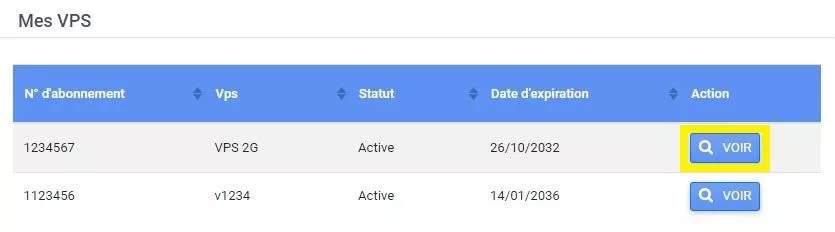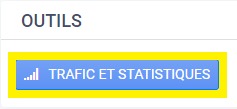Find here the difference between OpenVZ and KVM VPS proposed by our services.
VPS section
Start by going to your customer interface, in the VPS servers in the section Hosting menu :
The interface finally displays the list of servers, click on the button SEE of the server in question :
The space provides all the options available to properly manage the server. The subscriber will be able to:
- Change the name of your VPS
- View technical information
- Restart the server
- View traffic and statistics
- Set a DNS reversal
- Manage SSH access
- Manage backups
- Reinstall the VPS
Wording
To change the name of a VPS, click on the button Edit of the section Server :
Technical information
In order to consult the resources of a VPS, you have to go to the Technical info :
Restarting a VPS
When there is a need to reboot the VPS, first click on the RESTART YOUR SERVER of the section TOOLS :
The interface then asks for confirmation to launch the reboot:
Traffic and statistics
To consult the traffic and statistics, first follow the button SERVER of the section TOOLS :
It is possible to display graphs of outgoing and incoming traffic, processor load, disk used, free memory and memory used.
You must also select the desired period:
DNS reversals
It is possible to add DNS reverses specific to your server.
To do this, first click on the MANAGEMENT OF DNS REVERSALS of the section TOOLS.
The interface lets you add or remove a reverse DNS :
SSH access
To change the SSH password, simply follow the button SSH PASSWORD of the section TOOLS :
Enter the new password twice and click on OK :
Backups
The menu TOOLS offers to restore backups made by the system. Just follow the button BACKUP MANAGEMENT :
The space displays a list of copies and it is therefore possible to launch the restoration if necessary.
Reinstalling a VPS
This last section allows you to reinstall the server with the chosen operating system.