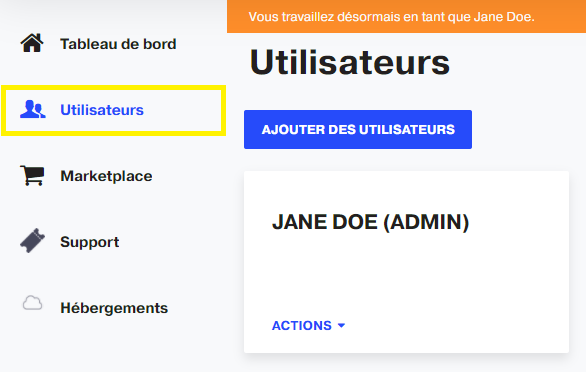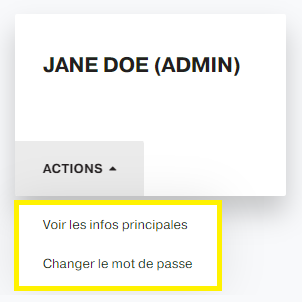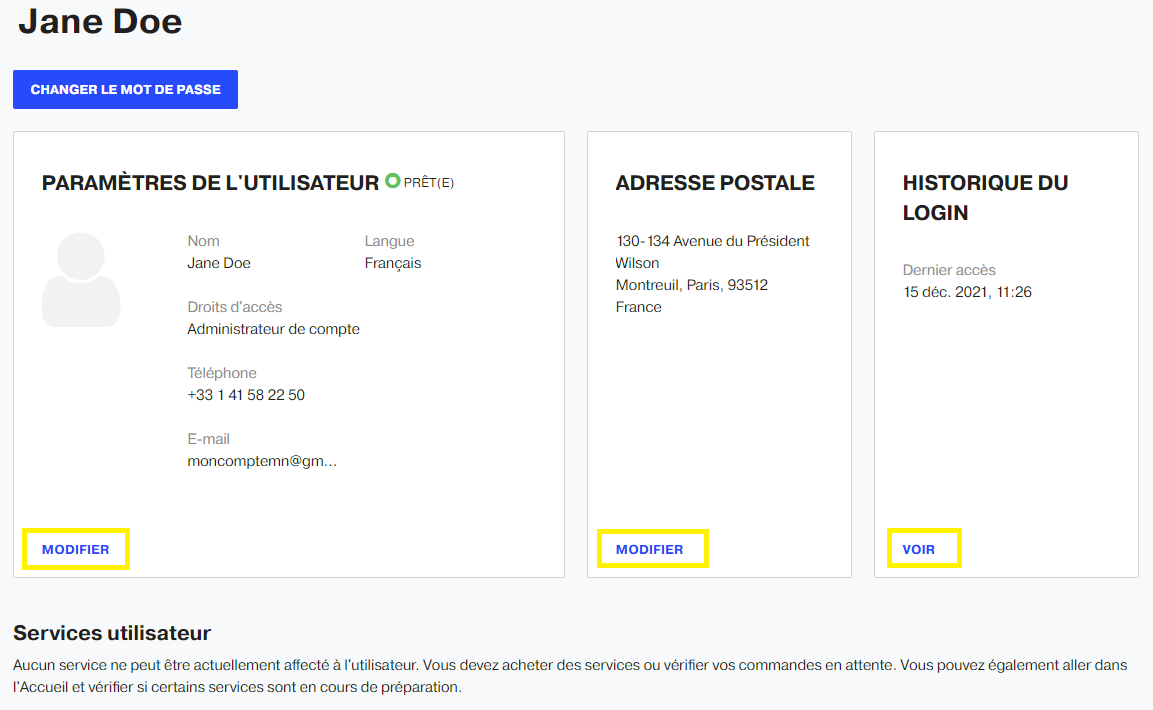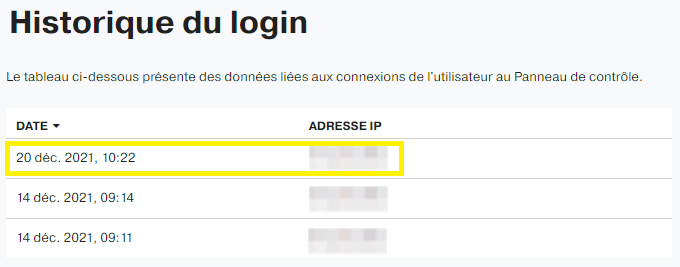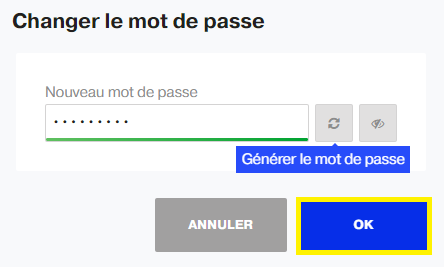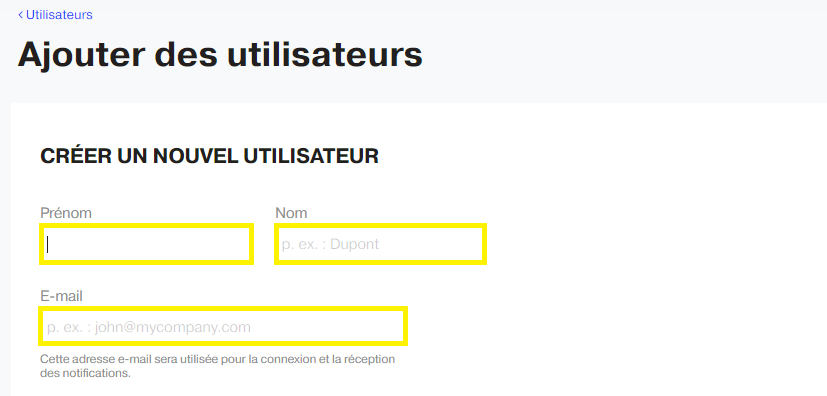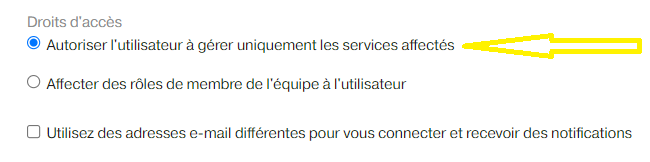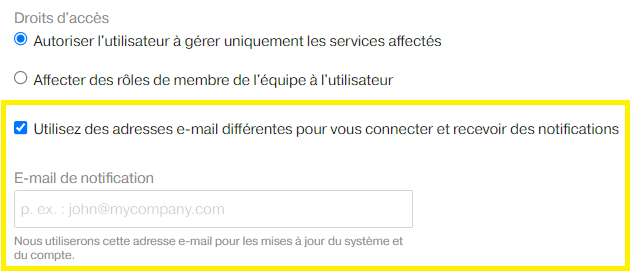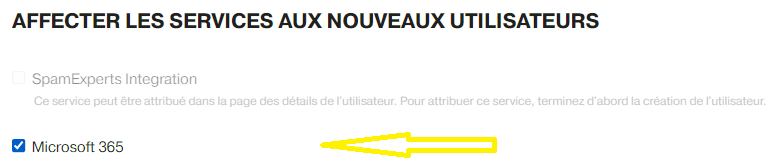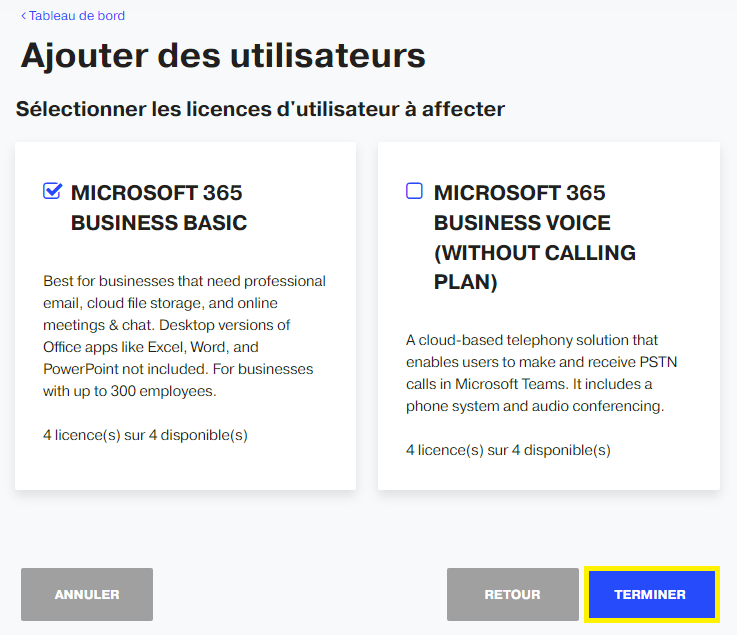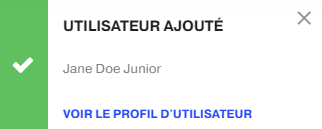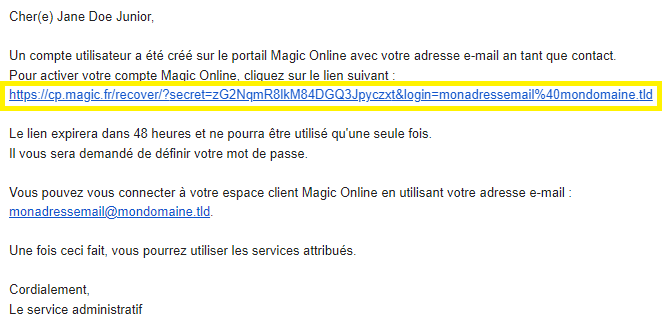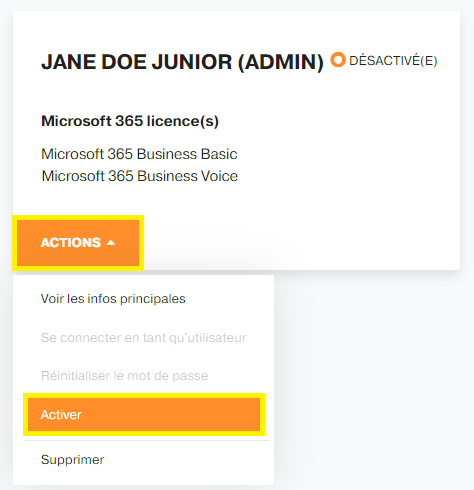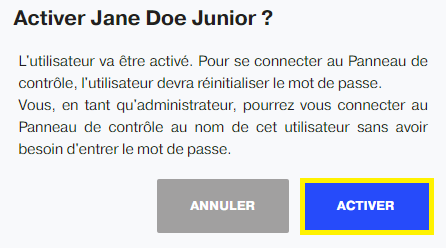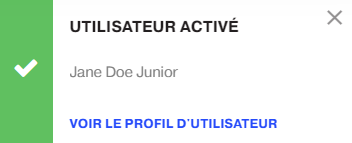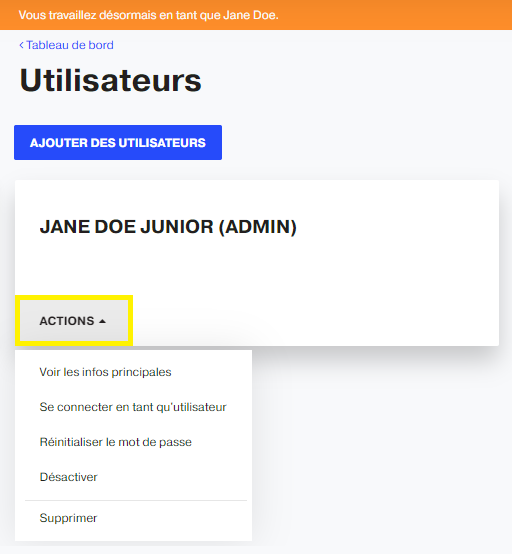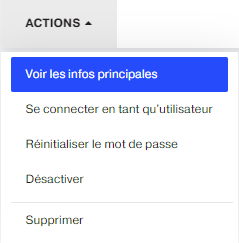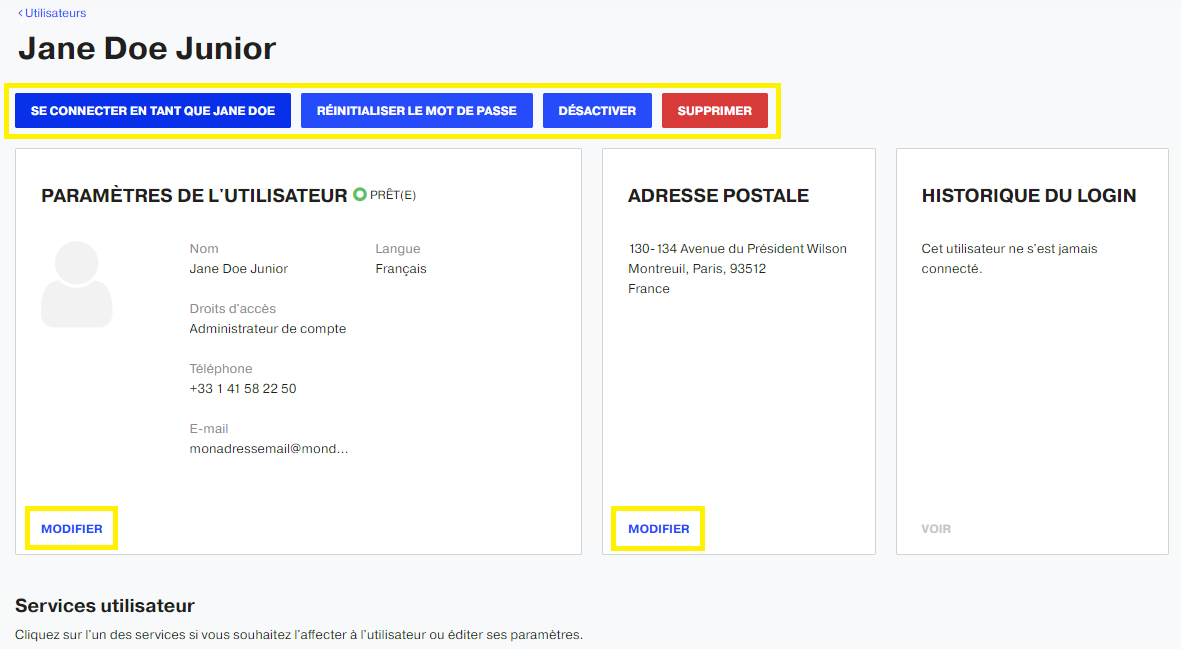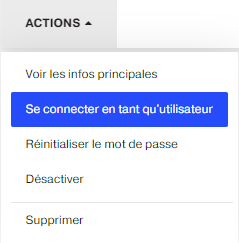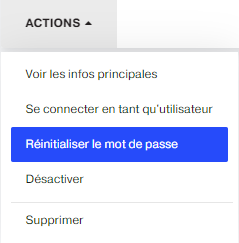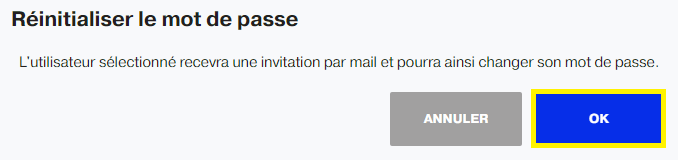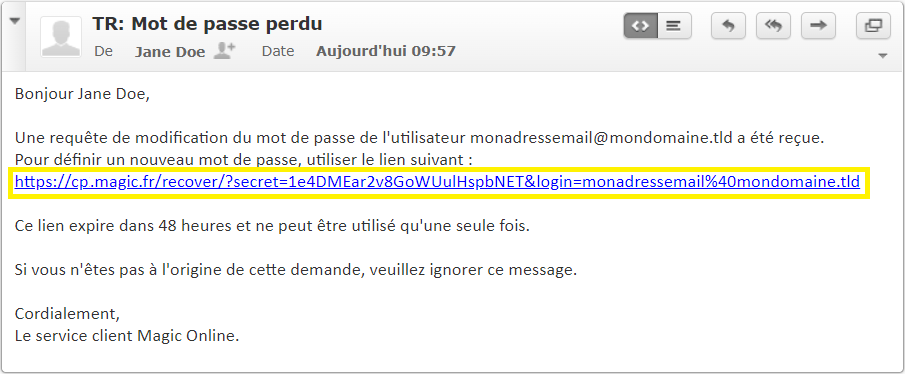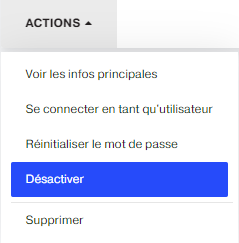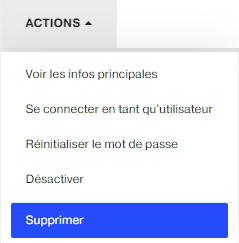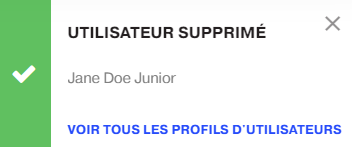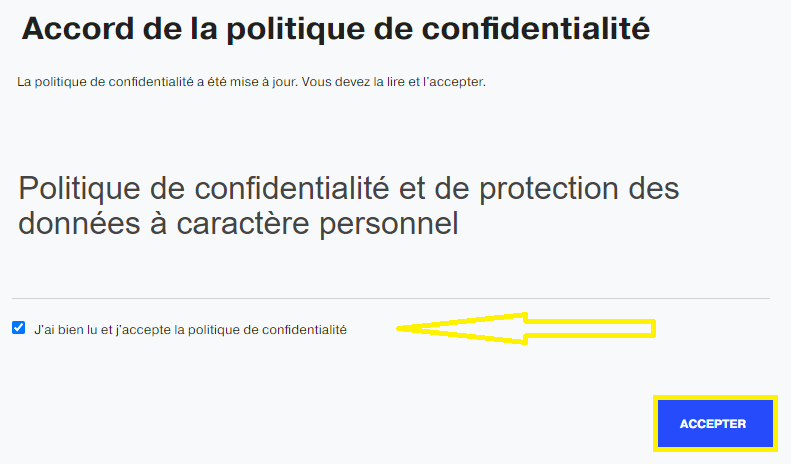The following article describes how to manage customer panel users.
First, go to your trademark control panel, MAGIC or NUXIT.
View default panel user account
Users section displays the default user created at the very fisrt order placed.
ACTIONS section has two options.
1 – View Summary
Summary provides editable informations.
Login history is also available.
2 – Change password
Click on Change Password to reset the password.
Use random password generator to secure your login.
Add panel user account
Go to your trademark control panel MAGIC or NUXIT.
Follow Users, then ADD NEW USERS.
Enter First Name, Last Name, Email which will be used for sign up.
Check Allow user to manage assigned services only for limited access.
If you want someone else to receive notifications on behalf of the User, tick Use different emails to sign in and receive notifications and provide the alternative email ID.
Tick Assign stuff member roles to user if the new user will be assigned with the Admin role. Add more contact informations such as postal address and phone number.
Tik ASSIGN SERVICES TO NEW USERS in order to assign available services.
SELECT OPTIONS will send the activation link to the new user's e-mail address.
Click the FINISH button.
Or else, click the NEXT button.
In this case, we have available Office 365 services.
Click the FINISH button to add user.
Activate panel user account
Once created, the new user account can not be automatically activated.
If Send activation email to users was set to ON, user will receive the link activation e-mail.
Or else, you can click ACTIONS button, then Activate.
Click the confirmation button.
Subdomain is deleted successfully.
Manage panel user account
Other options you can perform from the ACTIONS section.
View summary
Summary provides editable informations.
You can assign services, view login history, edit contact details, etc.
Log in as User
You can access to new user panel without using its password.
You will be redirected to the new tab and see the Login impersonation on the orange ribbon.
Reset password
User will receive an e-mail to reset the password with link.
Click the confirmation button.
Use the provided link.
Disable panel user account
Click DISABLE button. User data will be conserved, and user's status will be changed.
Click the confirmation button.
Subdomain is deleted successfully.
Delete panel user account
Click Delete button.
All user data will be permanently deleted. Thers is no possible recovery.
Click the confirmation button.
Subdomain is deleted successfully.
Log into panel user account
GDPR privacy policy has to be agreed only once at the very first login to the user account. These rules are adopted by the European Parliament on April 27, 2016, and and became enforceable since May 25, 2018.