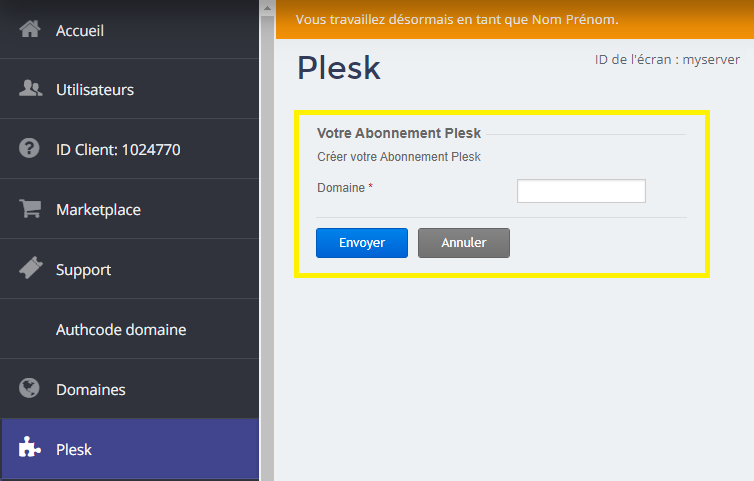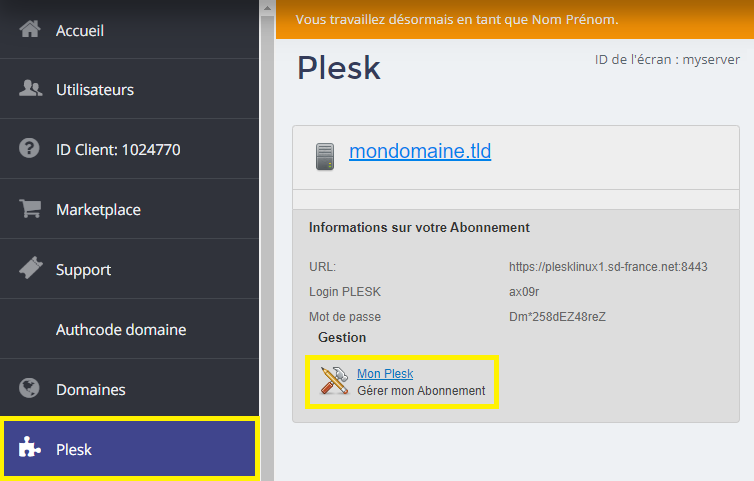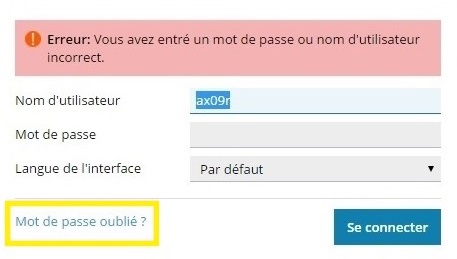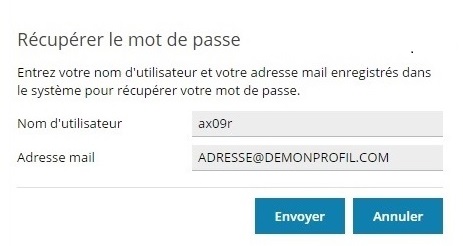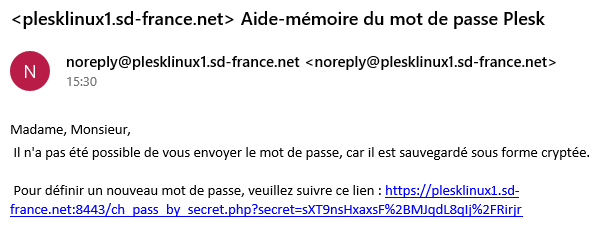This guide explains how to access the PLESK management interface of your shared web hosting from the client interface.
Connect to the shared Plesk interface
First, log into your panel using this link.
Once on it, click on the subscription Plesk in the left menu.
If the interface asks you to create your Plesk subscription, you must open a support ticket. This is because the system is not displaying the correct data. Our technical team will quickly correct this display.
The interface should display the settings for connecting to the Plesk interface.
URLWeb address of the shared server that hosts your domain.
Login PLESK : Login Plesk
Password Password for access to the Plesk space
You can open the URL link and manually enter the login and password to log in.
Or better yet, click directly on My Plesk (Manage my Subscription) to be automatically connected.
Change the shared Plesk password
The Plek interface login settings that are displayed on your panel are static data. When you change the Plesk password, access will no longer be established automatically from your customer area.
After that, and if the interface displays a connection error, you must first copy the user name and then click on Forgot your password?.
Enter the username you just copied and the email address of your customer profile.
If the email address is wrong you will get this display.
If the email address is correct, clicking on the Send will send you an e-mail to reset the password.
You will have to access the address in question and check the Spam if the mail is not in the inbox. This mail will have the content below.
Follow the link and enter your username and new password twice. You can reset the password on your ODIN client interface so that you don't lose it again. Unless Plesk refuses it because it is not complex enough and does not meet the Plesk security policy.
Connection problem to the shared Plesk interface
If the Plesk space shows you an error accessing the page (error 500 page not found) and there is no general technical problem on our works pageThis means that port 8443 is closed on your connection. You must contact your Internet Service Provider (ISP) to open this port.
Go back to your customer area and get the name of the Plesk server (URL).
Take this hostname to test if the port is closed on your connection.
Here is the procedure to follow:
1- On your local machine click on the Windows start menu and then click on run. If you can't find 'run' in this menu, press the 'Windows' (flag) and 'r' keys on your keyboard at the same time.
2- A small window opens, type the word (or the command) 'cmd' then press the Enter key on your keyboard.
3- A new window with a black background opens, enter the following line replacing the host plesklinuxN by the one you retrieved in the first place, and press the Enter key on your keyboard again:
telnet plesklinuxN.sd-france.net 8443
4- Read carefully the result of the order TELNET which will return :
- Either the command TELNET cannot be found:
telnet' is not recognized as an internal or external command, an executable program or a command file.
In this case, you must activate TELNET on your computer. It will take you a little more time because it is imperative to follow this tutorial present on the official Microsoft page. - Connection failure:
Connection to plesklinuxN.sd-france.net...Unable to open a connection to the host, on port 8443: Failed to connect
You will need to contact your ISP to request the opening of port 8443. - Either a successful connection and therefore your ISP has finally opened the port:
220 plesklinuxN.sd-france.net