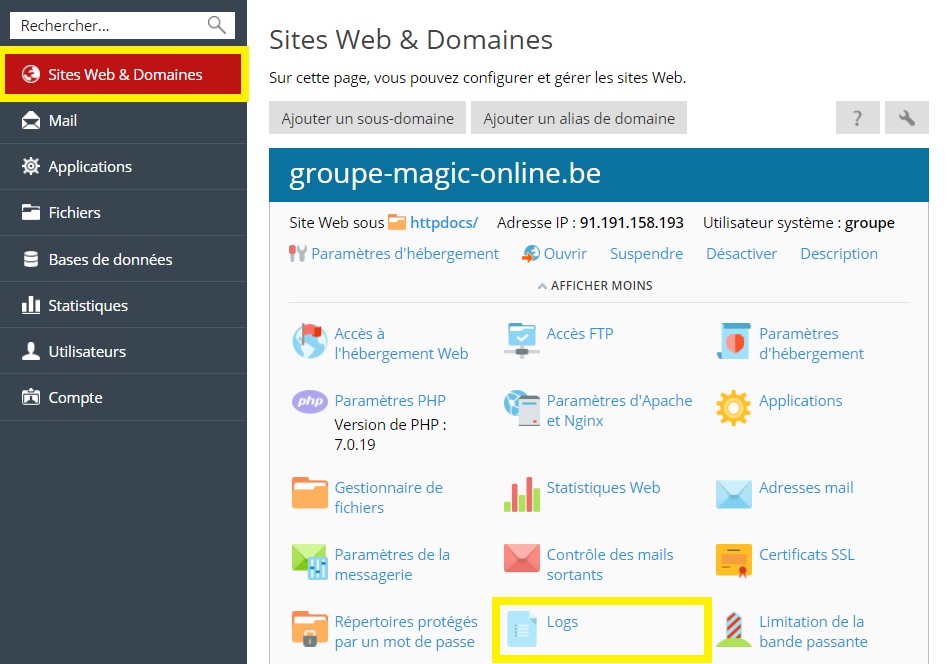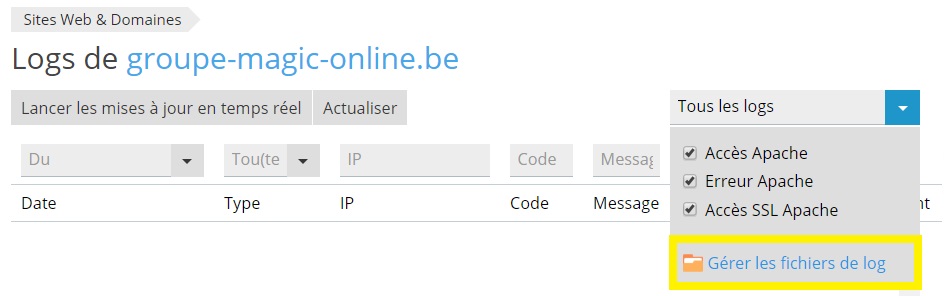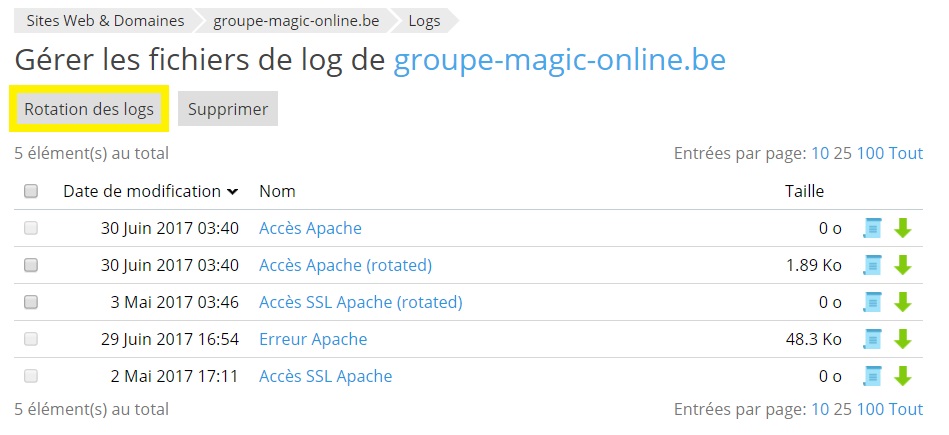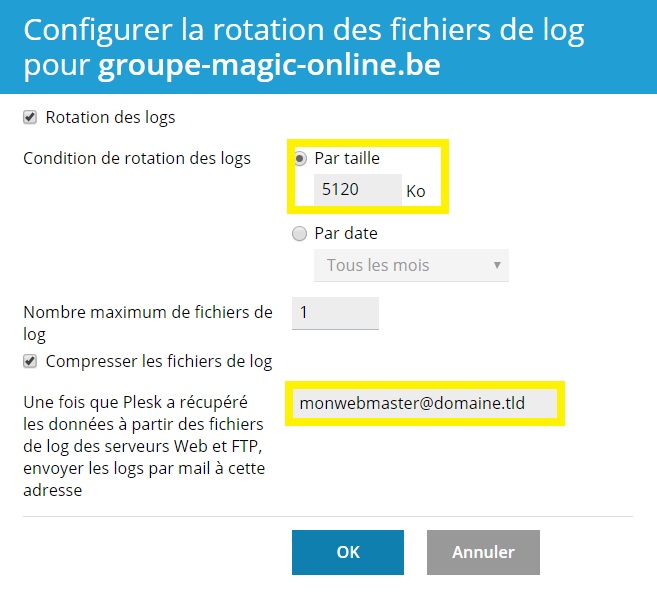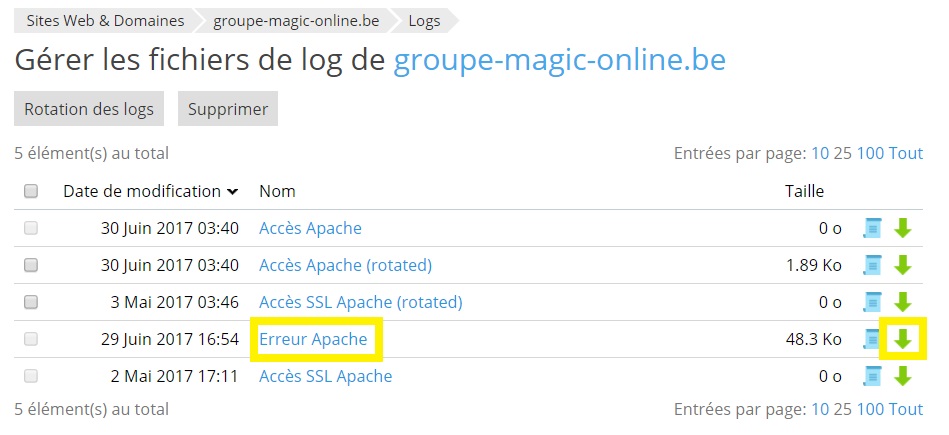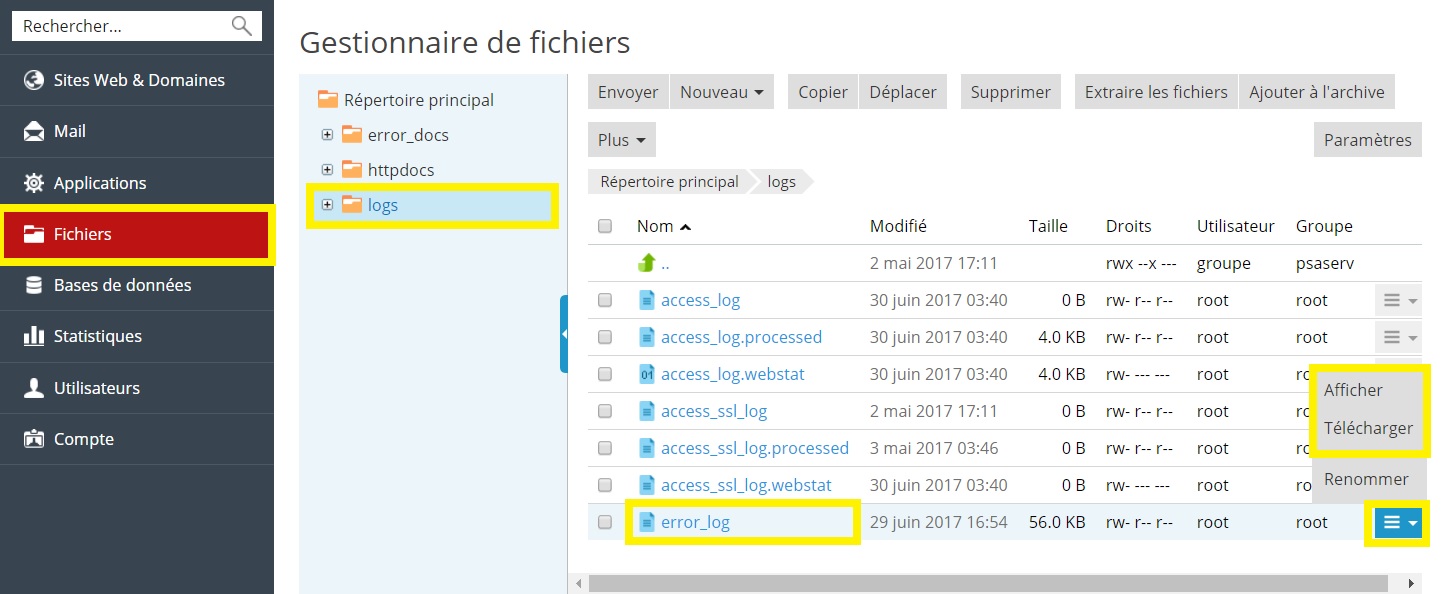In this guide, we will see how to view and manage log files on your computer.
Log files?
All connections to the web server are recorded in log files. These files are analyzed by statistical programs running on the server, which will generate graphical reports on the demand.
You can ask your webmaster to analyze them in case of problems.
Manage my site's logs
You need to start by going to your customer interface, the link to which can be found on our showcase site. Once there, click on Plesk > My Plesk (Manage my subscription) > menu Websites & Domains.
Follow the icon Logs.
Click on Manage log files as shown in the following image.
Follow the button Log rotation. If you cannot find this button, your account does not have sufficient access rights. Please contact the technical support to authorize the Log Rotation Management for your subscription.
To prevent the log files from becoming too large, set the rotation to occur by size or by date. Set the maximum number of log files and put your webmaster's email address so that he can receive the log files and analyze them at his level.
Validate to return to the log management page. You can download the files as you wish.
You can also go to the menu Files then directory logs and there you will find the same log files.
That's it! Now you know how to manage and access log files in Plesk.