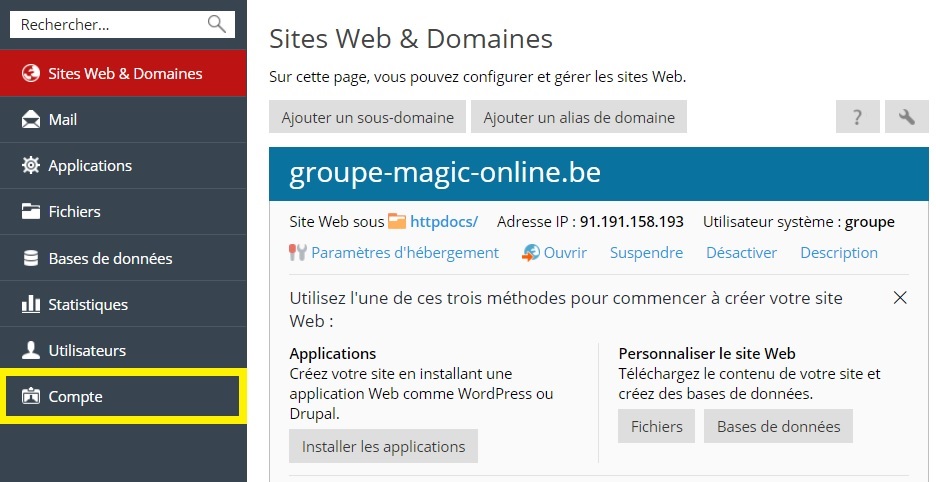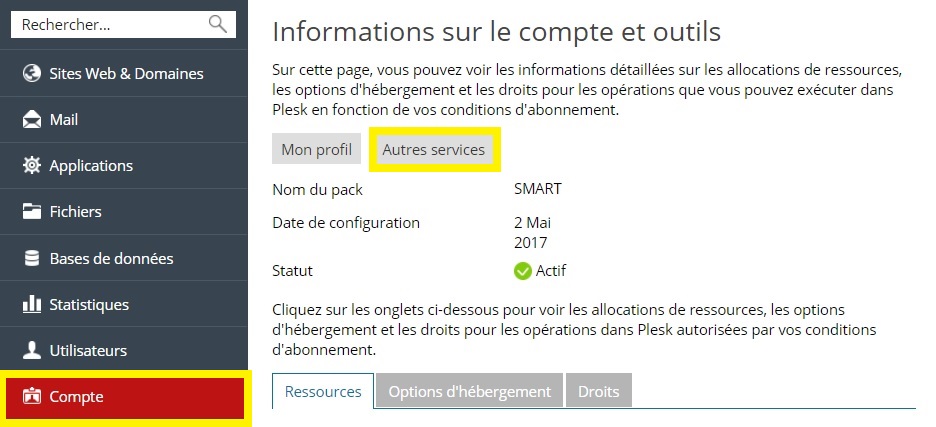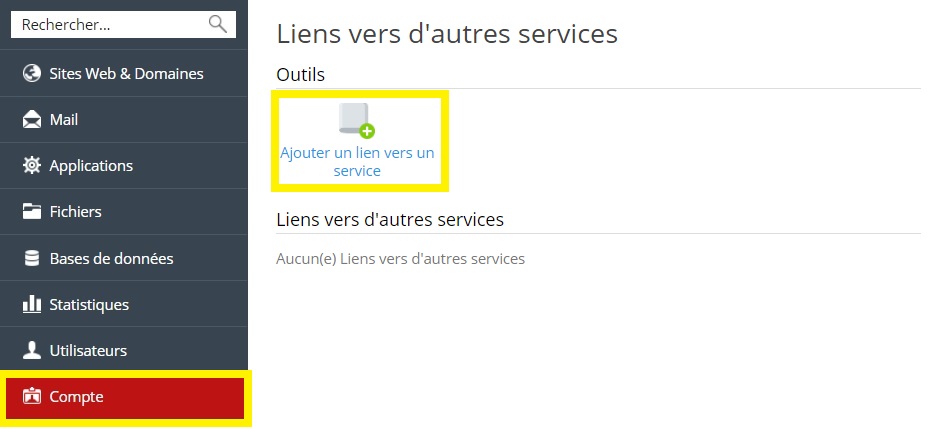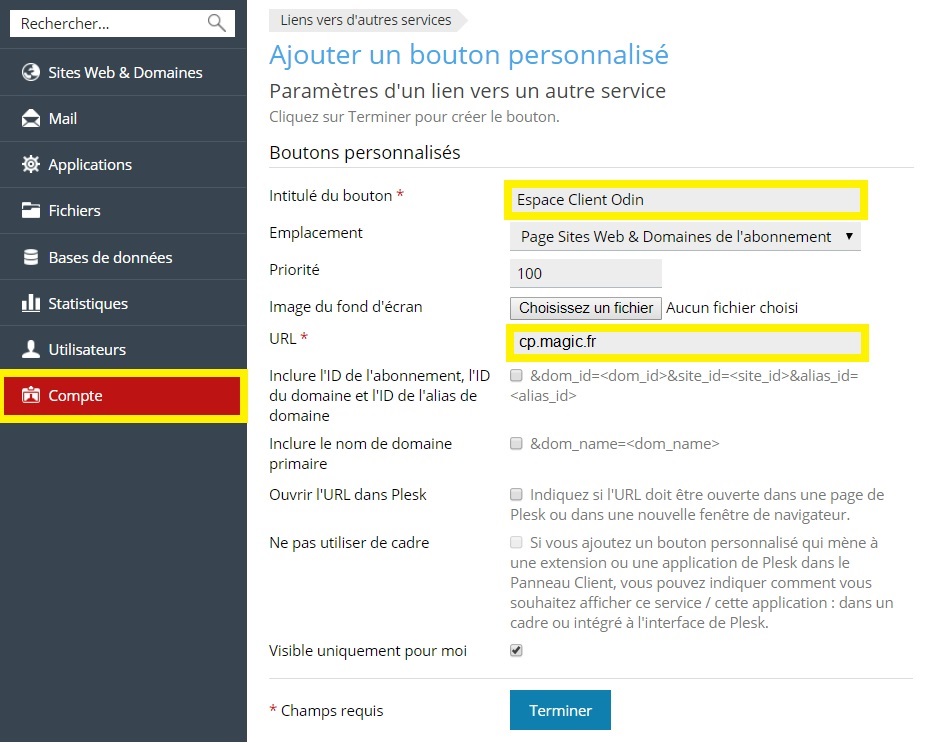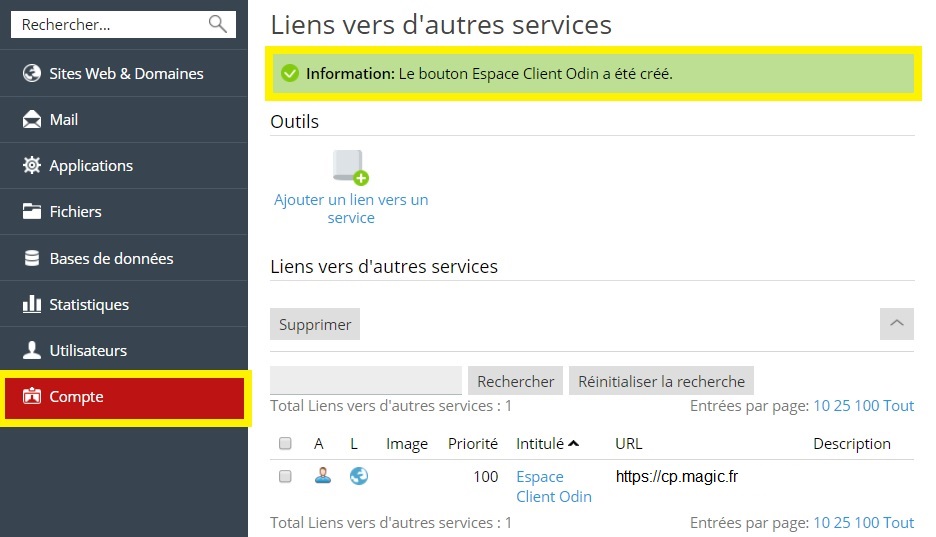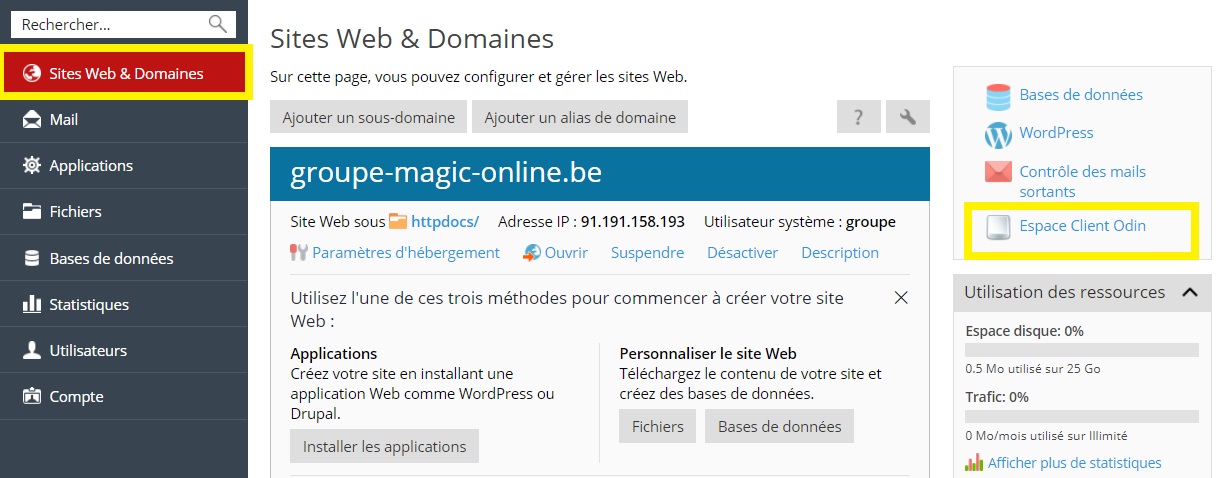In this guide, we will see how to create custom buttons to use in Parallels Plesk Panel at your own convenience.
You need to start by going to your customer interface, which you can find the link to on our showcase site. Once there, click on Plesk > My Plesk (Manage my subscription) > Account menu.
Follow the button Other services.
Click on Add a link to a service.
In our example, we have chosen to link to the ODIN customer area. You can choose to put a link to your own website, facebook page, Linkedin account etc.
We have put the description of thecustomer area, and the URL of the link.
Read the different options that plesk offers to customize the link that will be added. It is possible to define the location where the button will appear.
We won't go into detail at this time.
Click on Finish.
Go back to the Websites & Domainsyou will see a link on the right that is added, which has the name of what we have put in the field Button title.
Now you know how to create custom buttons in Plesk.