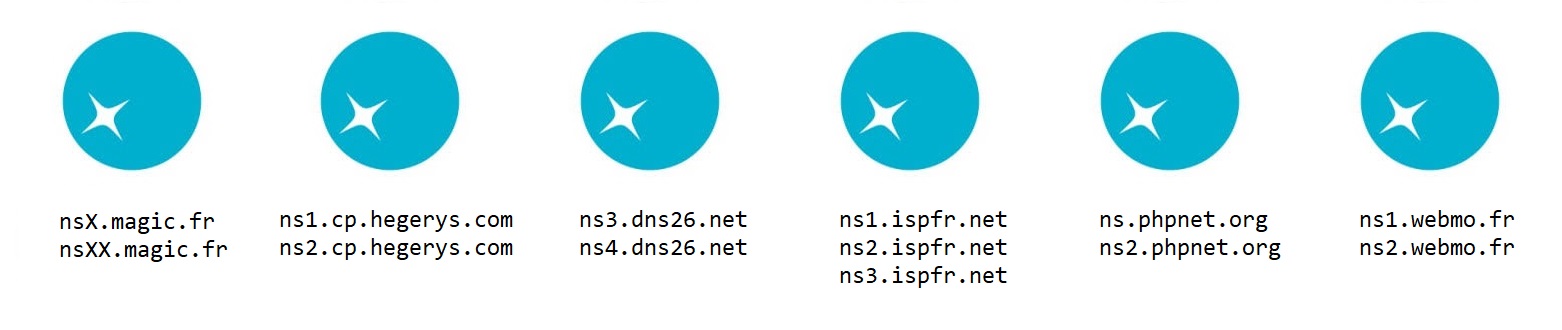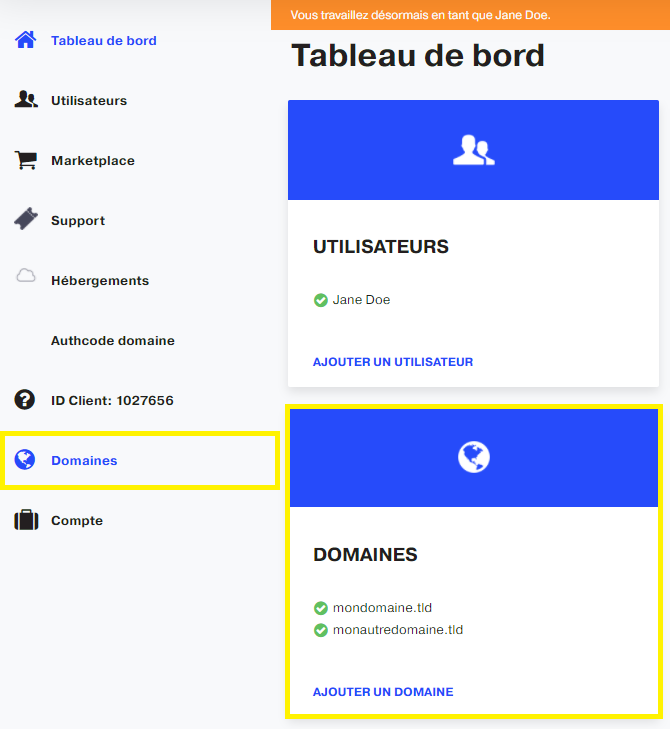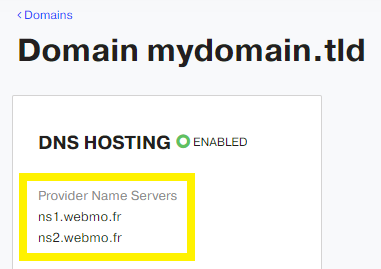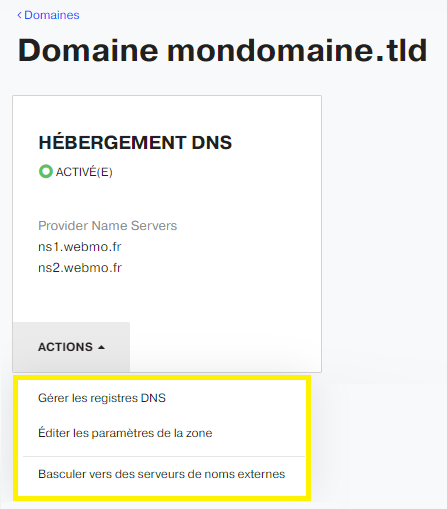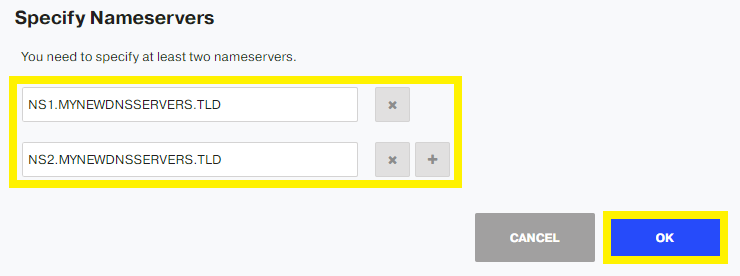This guide lists the DNS servers managed and offered by Nuxit, depending on the service.
A domain that points to our infrastructure will necessarily have one of the following DNS servers:
Explanation
ns1.webmo.fr
ns2.webmo.fr
Are the current DNS.
ns.phpnet.org
ns2.phpnet.org
These are the old servers of the PHPnet brand, replaced by the Nuxit brand. They work well, but the best is to switch to the new webmo.fr DNS. You just have to contact our support to make the request, as it is not possible to change them from the panel.
ns1.ispfr.net
ns2.ispfr.net
ns3.ispfr.net
These are the old DNS of the Nuxit brand. The best thing to do is to contact our support to switch to the new webmo.fr DNS, as it is not possible to change them from the panel.
ns3.dns26.net
ns4.dns26.net
The old DNS of the brand Netissime, replaced by the brand Nuxit. It is possible to change them in webmo from the customer area.
nsX.magic.fr
nsXX.magic.fr
and
ns1.totalhosting.magic.fr
ns2.totalhosting.magic.fr
These are (very) old DNS that are obsolete. It is not possible to add AAAA fields for example. In this case you have to contact our support to switch to the new webmo.fr DNS, because it is not possible to make the change from the customer area.
ns1.cp.hegerys.com
ns2.cp.hegerys.com
Is your domain registered with us?
If the domain DNS servers are one of the following :
nsX.magic.fr
nsXX.magic.fr
or
ns1.cp.hegerys.com
ns2.cp.hegerys.com
or
ns3.dns26.net
ns4.dns26.net
It is necessary to create a support ticket in case they need to be transferred to
ns1.webmo.fr
ns2.webmo.fr
View current DNS servers
It is important to know that the DNS indicated in the customer area are not always the right ones, especially if the subscriber transfers his domain elsewhere, without telling us to remove his domain from the panel.
On the dashboard, click Domain in the left menu, or the shortcut.
Panel displays domains list and some details.
Click on the domain name.
The DNS of a domain are mentioned in the DNS HOSTING.
Edit DNS servers
As mentioned above, the DNS servers indicated in the customer area are not always the right ones, especially if the subscriber transfers his domain elsewhere.
On the dashboard, click Domain in the left menu, or the shortcut.
Panel displays domains list and some details.
Click on the domain name.
In the DNS HOSTING section, click button ACTIONS then Switch to External Name Servers.
Put the new DNS servers, and click on OK.
Changes will be effective within 15 minutes at least. On the DNS HOSTING section, the old DNS can be displayed though. Update will take a little longer time.