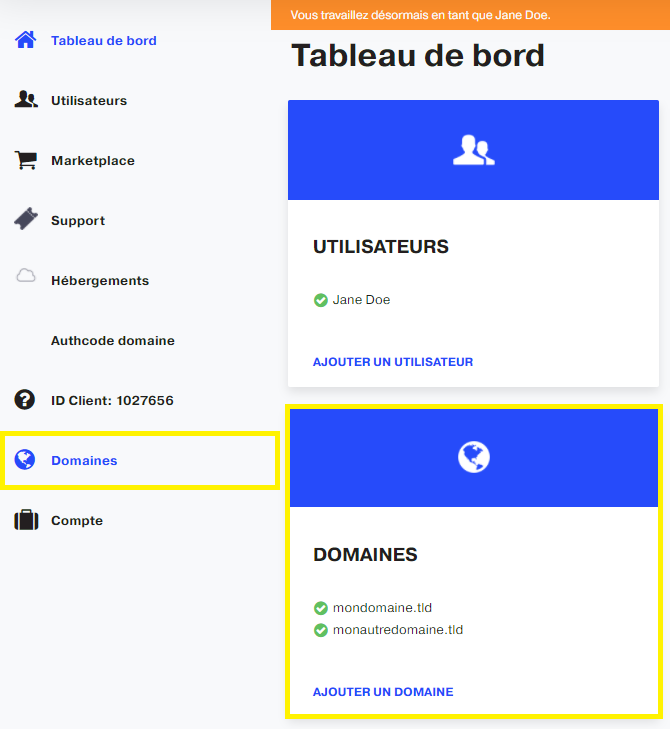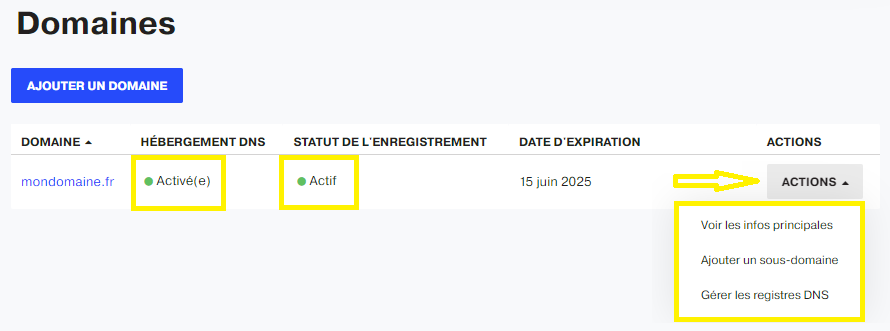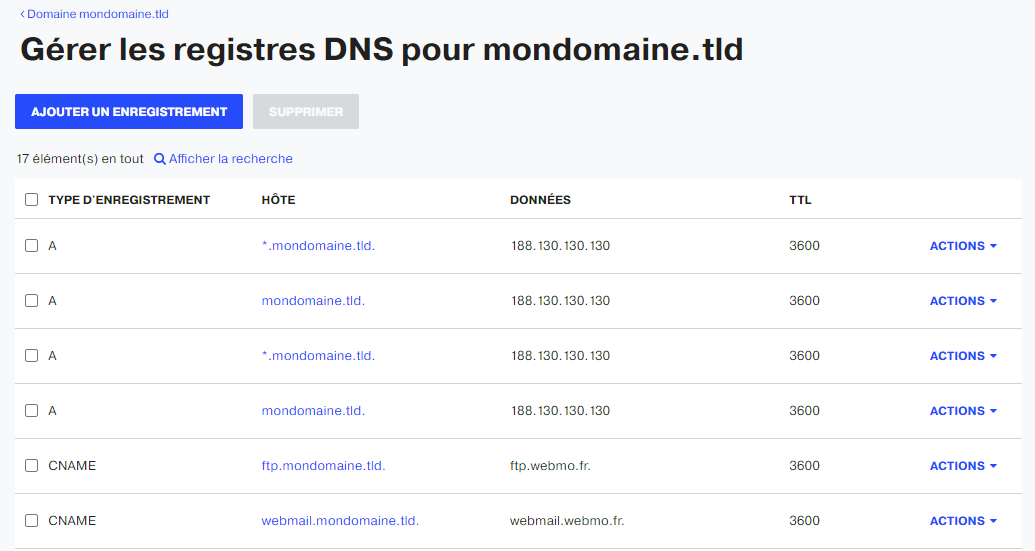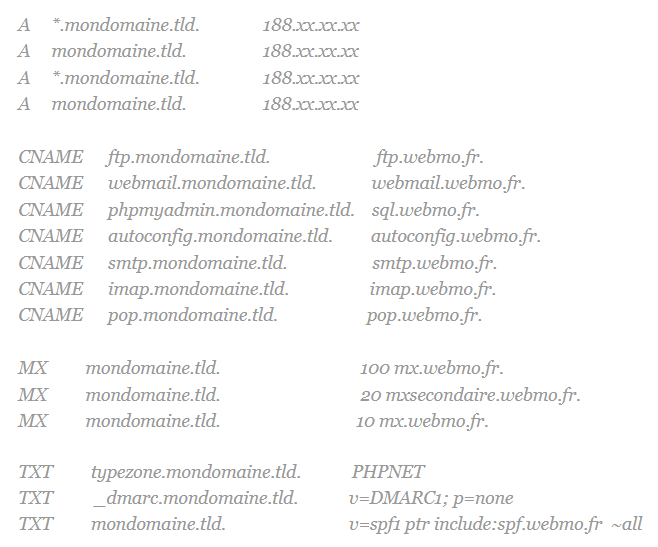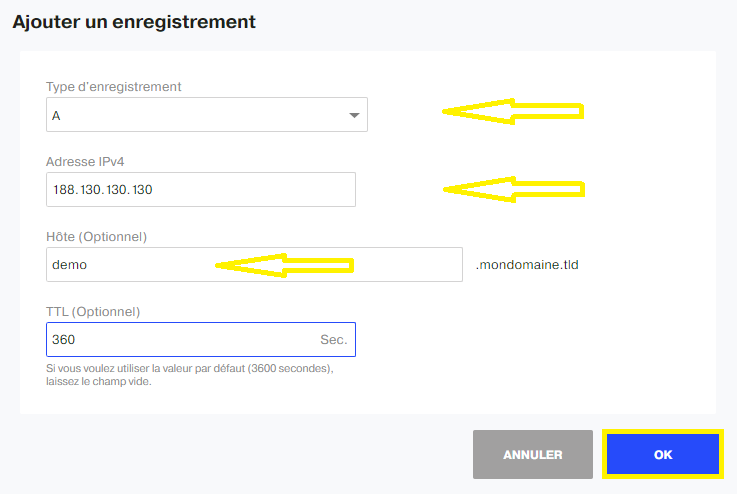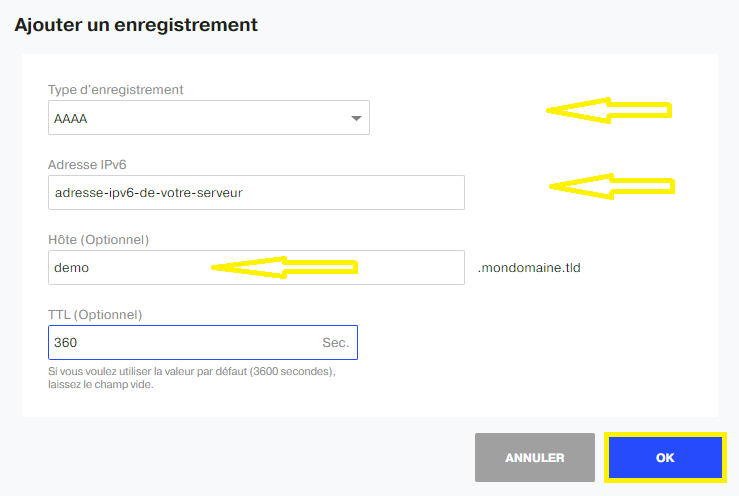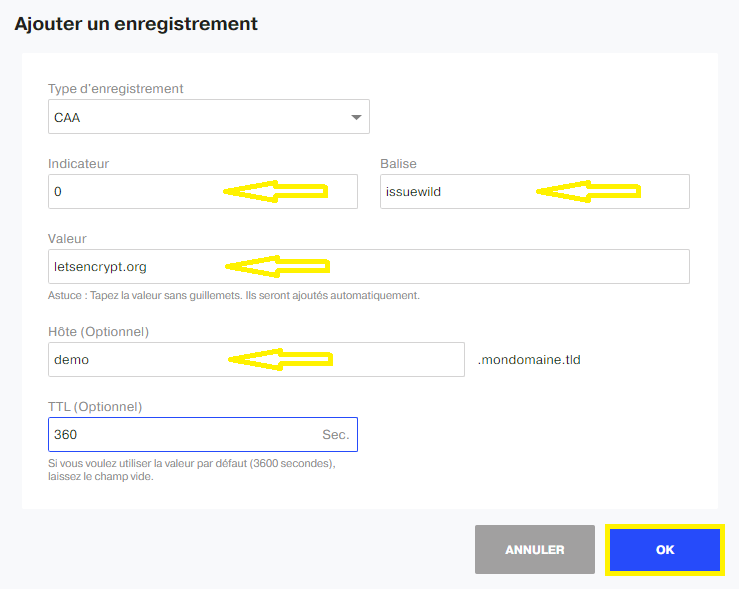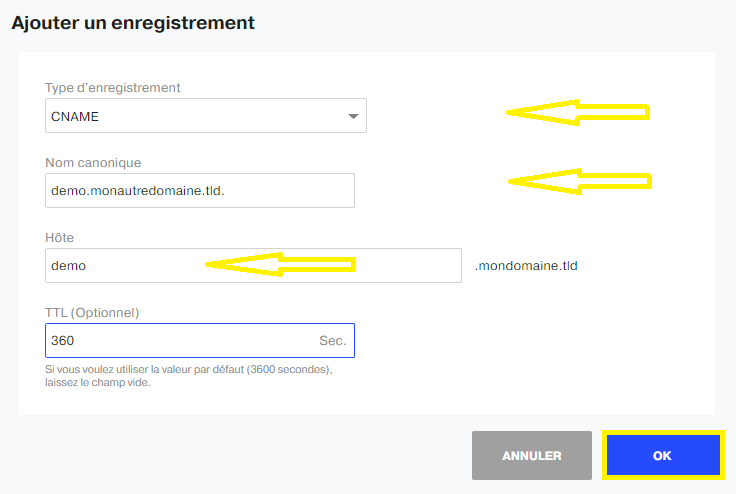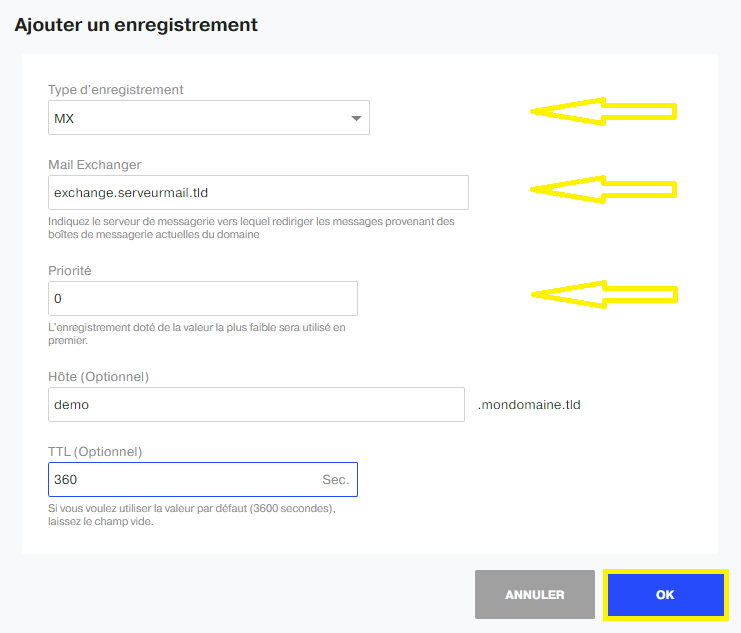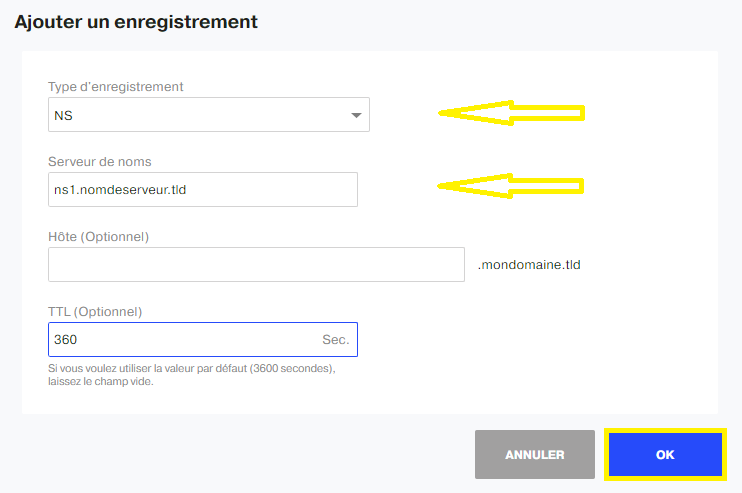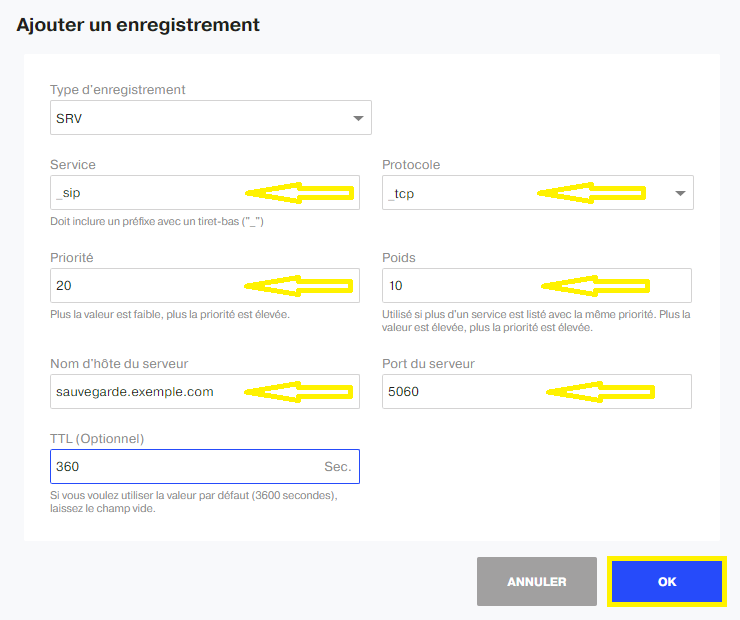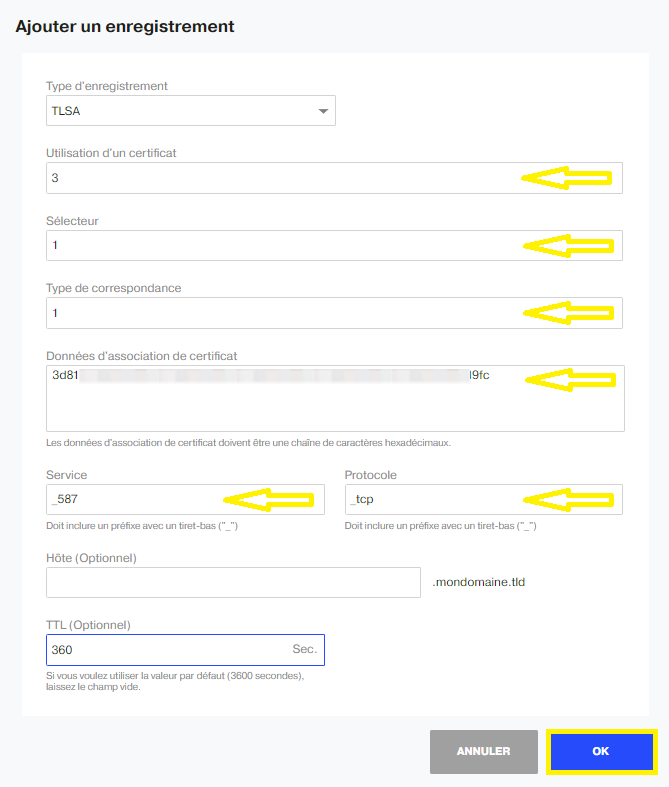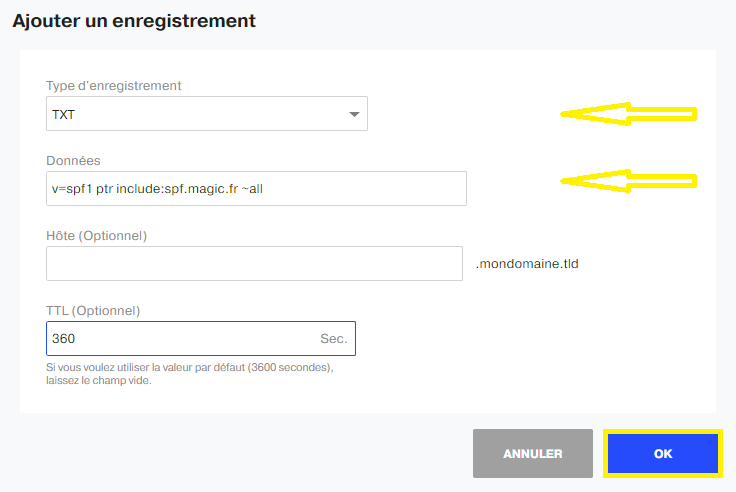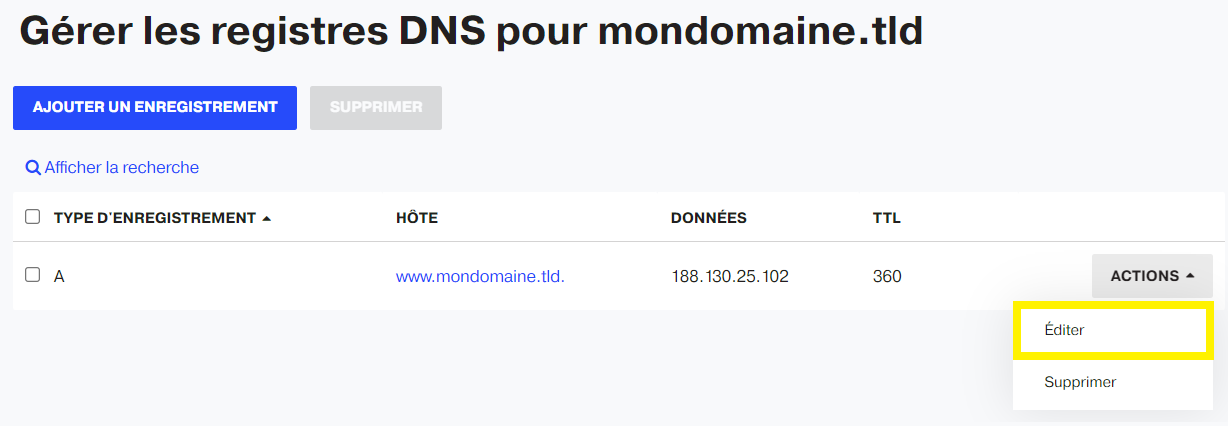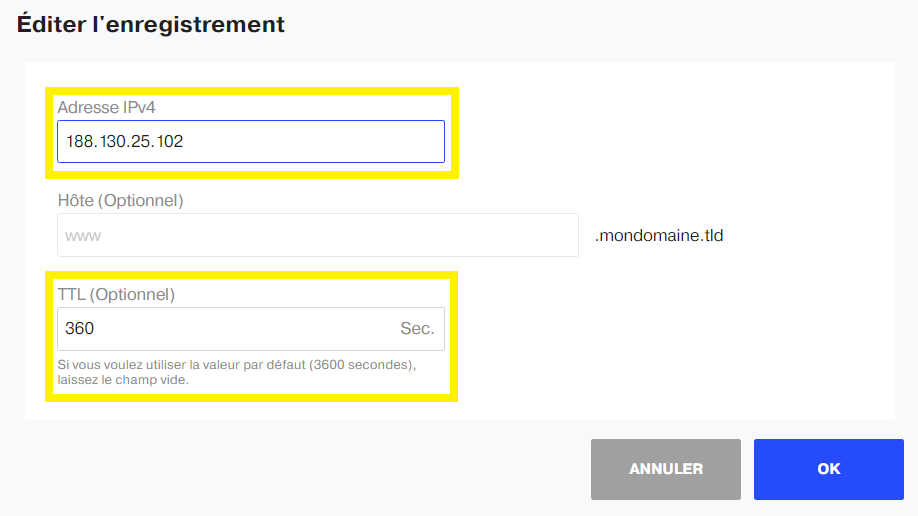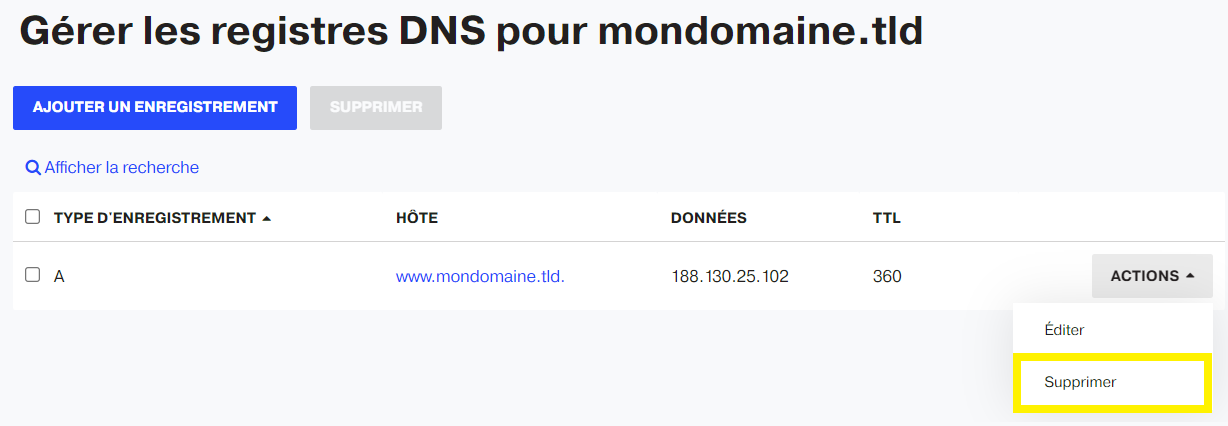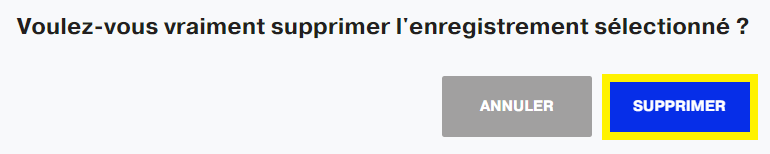Manage a domain's DNS records
On the customer area, click first on the menu Domains or the dashboard shortcut :
Panel displays domain list and some details.
Click ACTIONS button for desired domain name, then Manage DNS records.
If the domain is not linked to any shared hosting, the interface will show an empty DNS entry list. Just click on the ADD A DNS RECORD :
If the domain is linked to a shared web hosting, there will be a whole record list as following:
Here is an example of the DNS entries for a domain hosted on our shared servers:
Add DNS records
In the following, TTL is optional and its default value is 3600 seconds.
Its minimum value is 360 seconds, or six minutes.
A and AAAA
The entrance A allows you to point the domain or sub-domain to an IPv4 address.
In the field Host which is optional, enter a sub-domain first or leave blank as required:
The entrance AAAA allows you to point the domain or sub-domain to an IPv6 address:
CAA and CNAME
This is short for Certification Authority Authorization for AAC. This record is useful during the SSL certificate validation process:
CNAME, on the other hand, stands for Canonical nameallows you to point a sub-domain to another sub-domain:
MX record
Or again Mail eXchangeto assign e-mail management to a mail server:
NS record
Abbreviation for Name ServerIt can be used to link a domain to a name server:
SRV, TLSA and TXT
Service Resource RecordsIt is used to determine the services offered to the domain or sub-domain.
It is generally used for XMPP, SIP or LDAP protocols, as well as Microsoft Office 365 services.
Transport Layer Security Authentication allows Internet users to check the certificate received from a Web site, by requesting its fingerprints entered in the DNS :
TeXT record can be used for a variety of purposes. For example, Google uses it to validate domain ownership and guarantee e-mail security. It is also the textual form of an SPF or DMARC record:
Edit DNS records
Always in the dashboard of the customer area > left menu Domains > Button ACTION > MANAGE DNS REGISTRIES :
In the displayed record list, choose the one to change, click ACTION button then Edit.
Delete DNS records
Always in the dashboard of the customer area > left menu Domains > Button ACTION > MANAGE DNS REGISTRIES :
In the list of displayed entries, select the desired line first, then click on the button ACTION and finally Delete :
Then confirm the deletion: