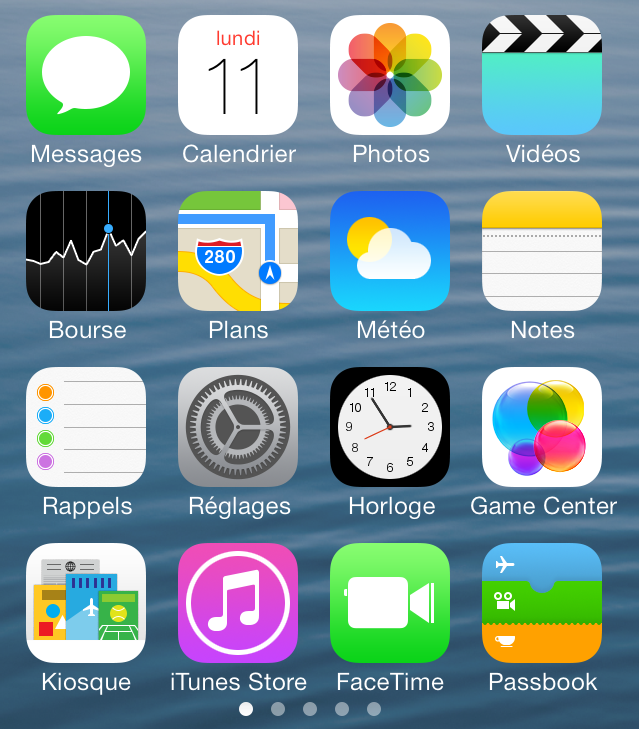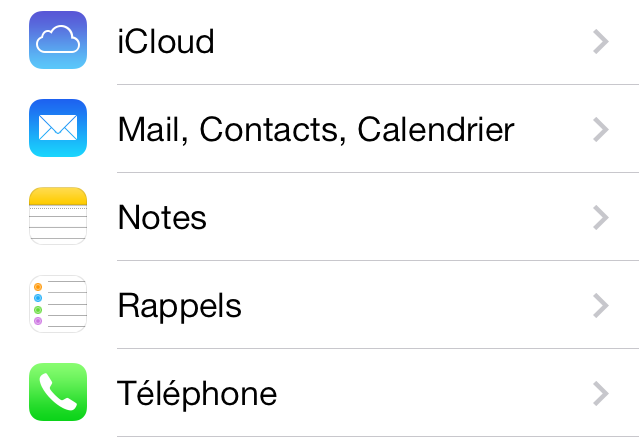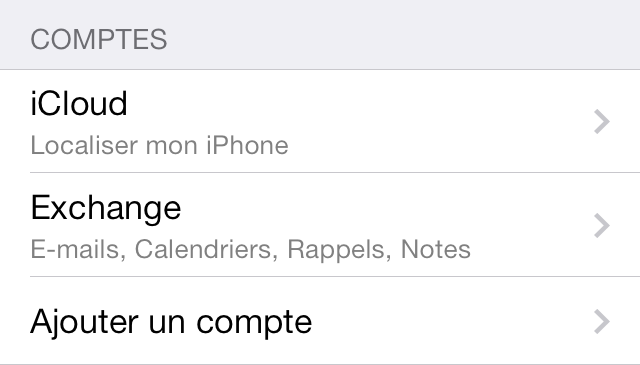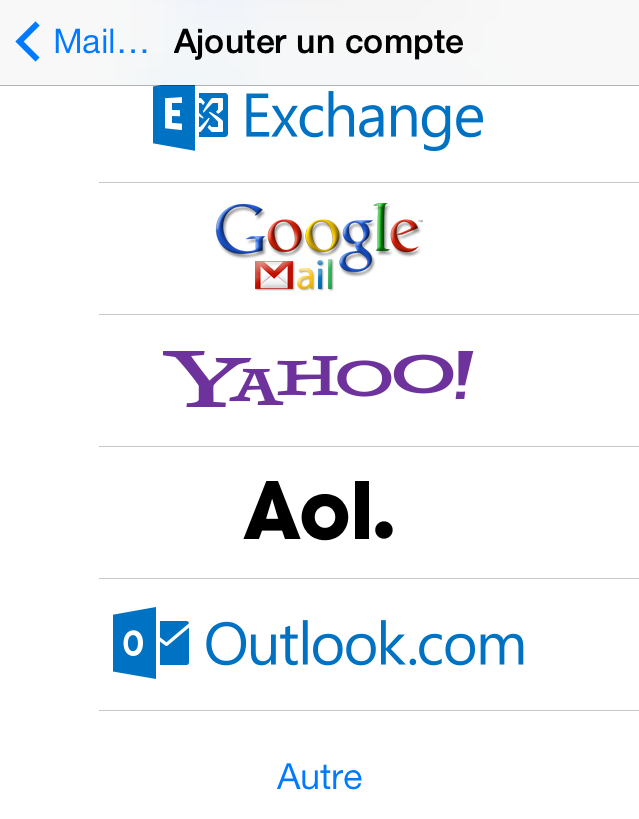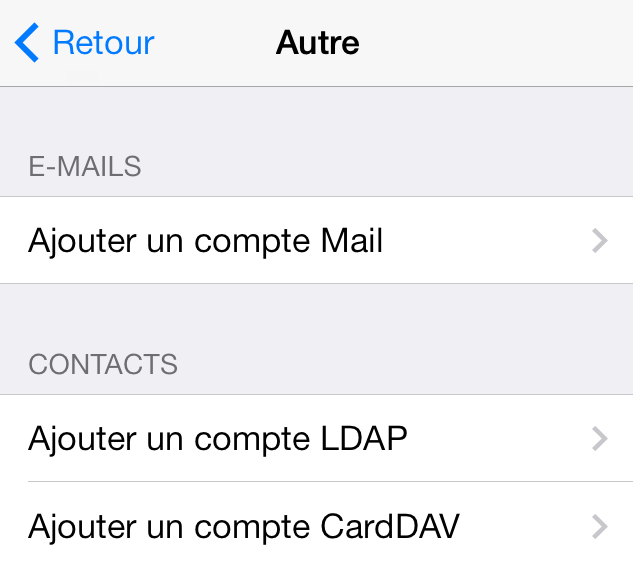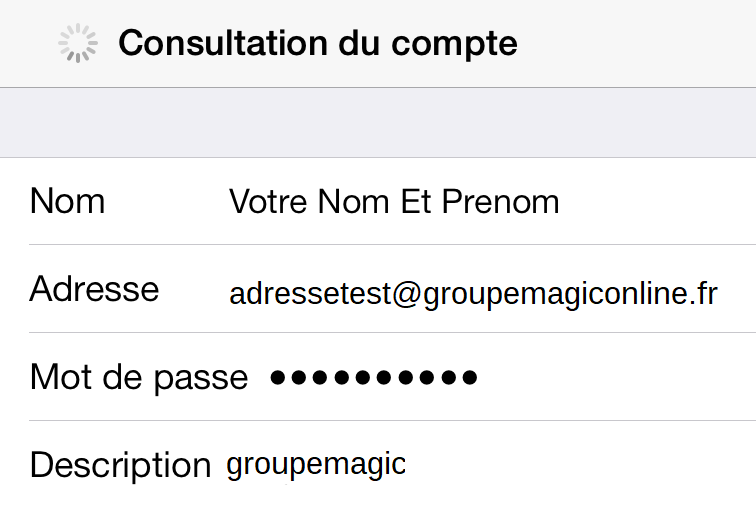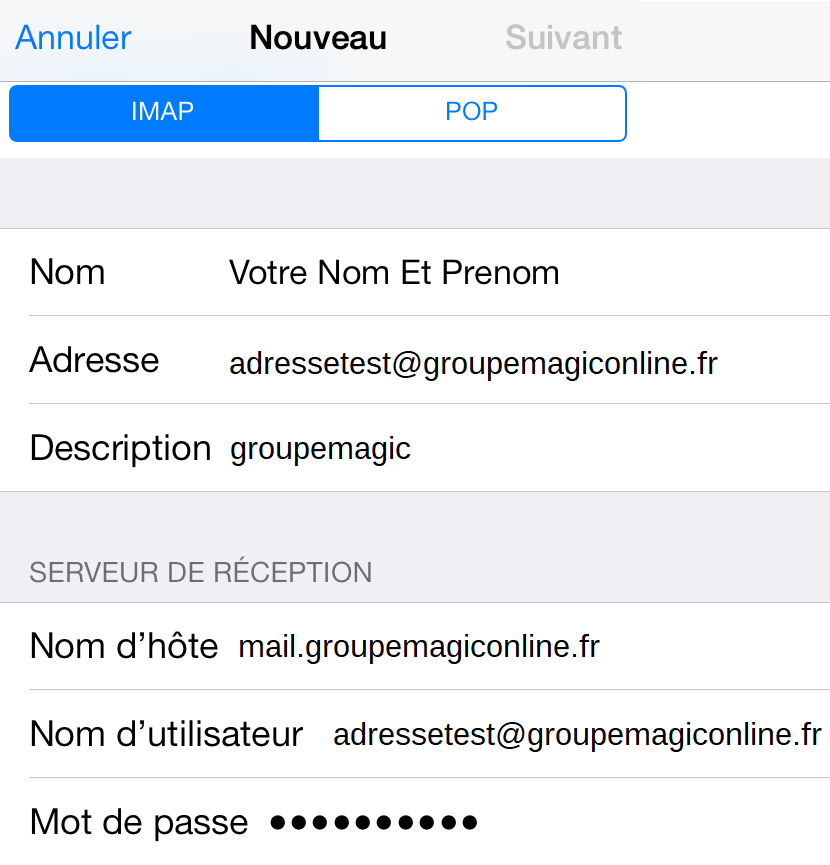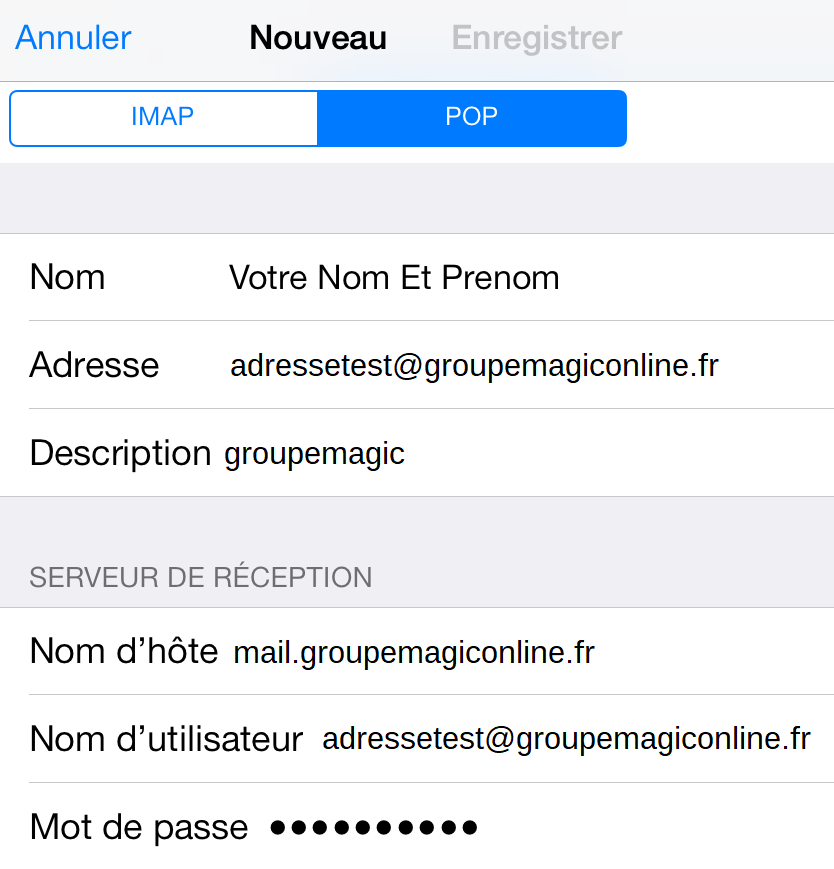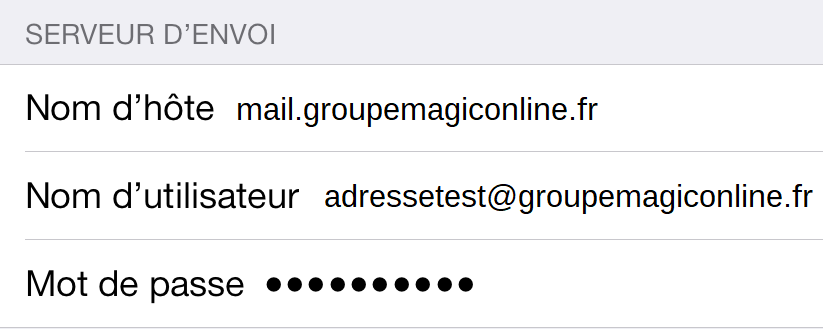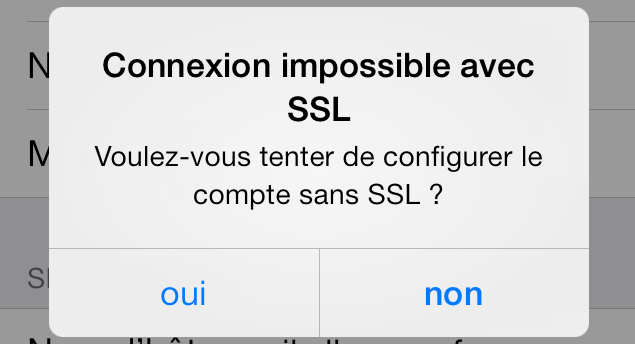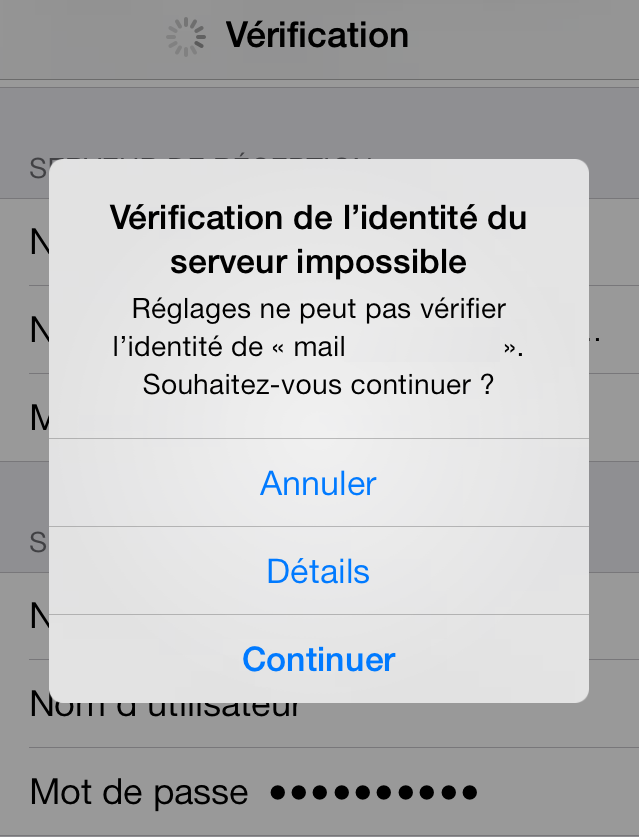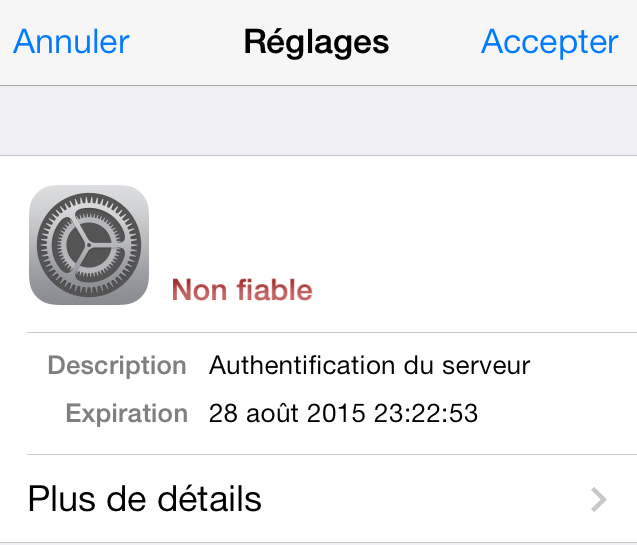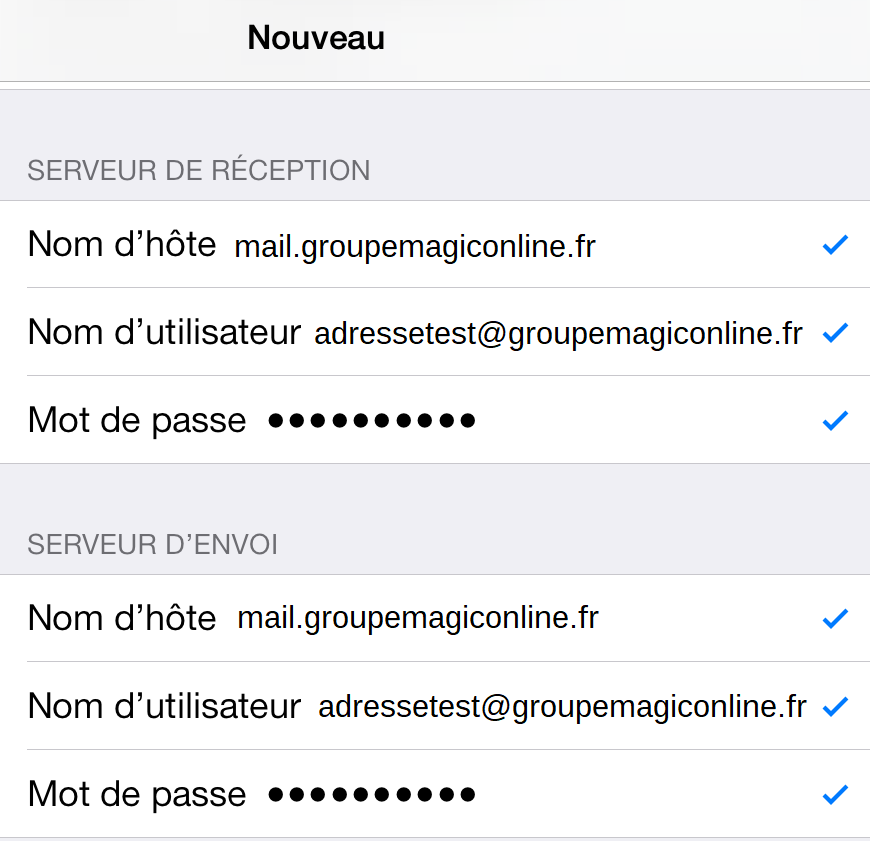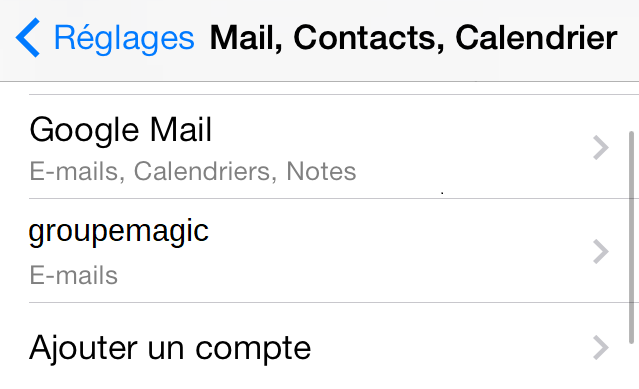In this guide we take as an example the domain " groupemagiconline.fr " and the following configuration parameters;
- Email address used in our example: adressetest@groupemagiconline.fr
- Incoming server used in our example: mail.groupemagiconline.fr
- Outgoing server used in our example: mail.groupemagiconline.fr
Open the menu, and follow 'Settings'.
Then choose the 'Mail, Contacts, Calendar' menu
Then 'add an account'.
Select 'Other'.
Check the box 'Add a mail account'.
Enter your first and last name, the email address in question and the associated password.
- If your account is hosted on a Linux shared server, you can choose between POP or IMAP.
Warning: When using the IMAP protocol, the limit is 20 connections per IP. If a mail account is configured on several devices (PC, phone, tablet, etc.) each device can potentially connect to the mailbox and open a different connection to it from the same IP address.
- If your account is hosted on a shared Windows server, please contact our support in case the configuration does not work (this may be related to a limitation).
IMAP protocol:
This protocol keeps a copy on the server without the need to change the advanced settings.
POP protocol:
By default the server deletes the messages once they are downloaded.
It is possible to change this in the advanced settings.
Then set the outgoing server parameters:
The verification of your data will take a few seconds ->
Your mobile will ask you to configure the 'No SSL' account.
Check 'YES
Then display the certificate details in the following window.
Finally accept the server certificate.
Congratulations!
You have successfully created your account.
This is the end of this tutorial, thank you for your attention.