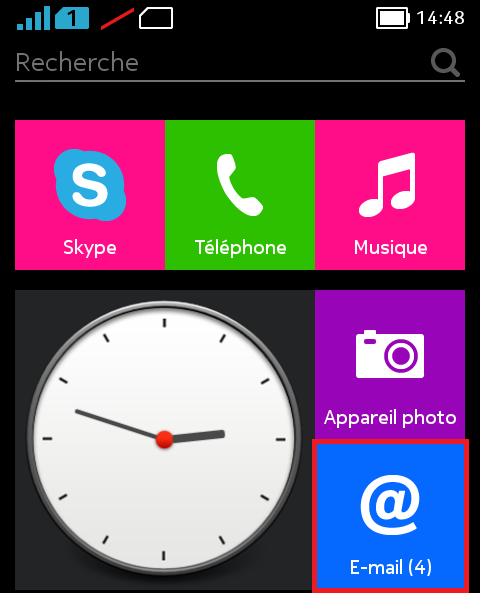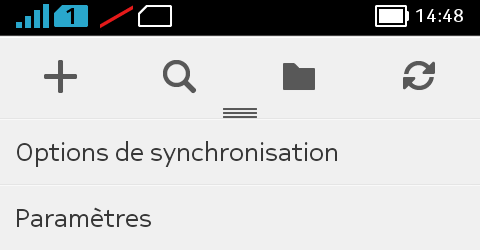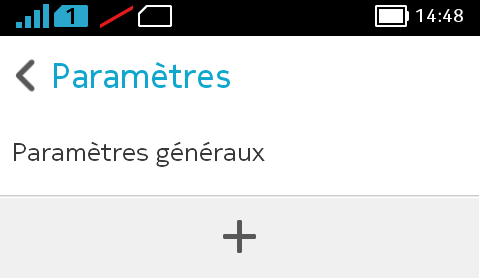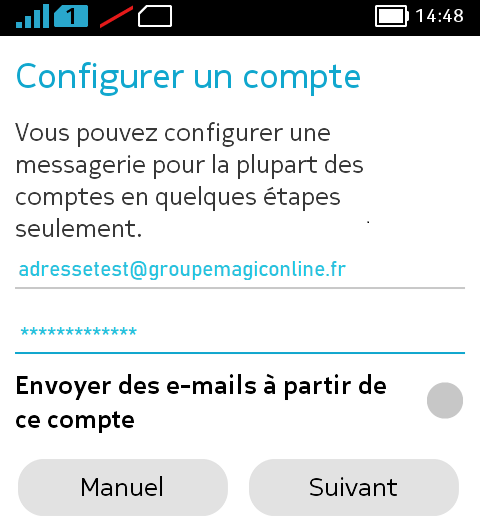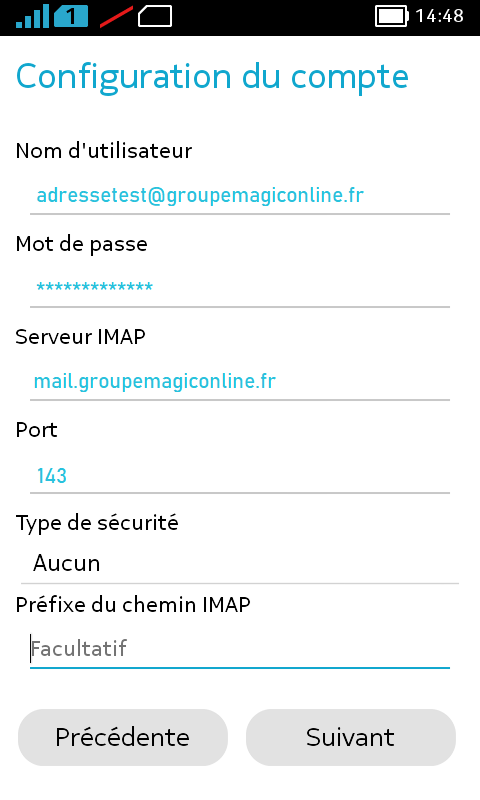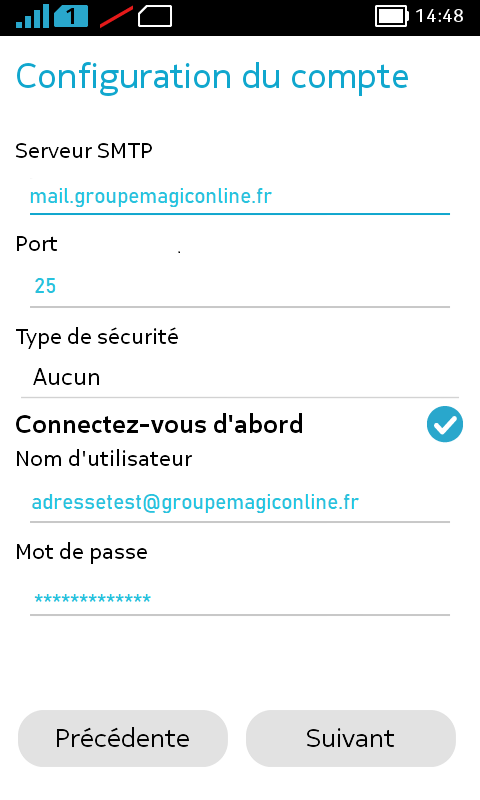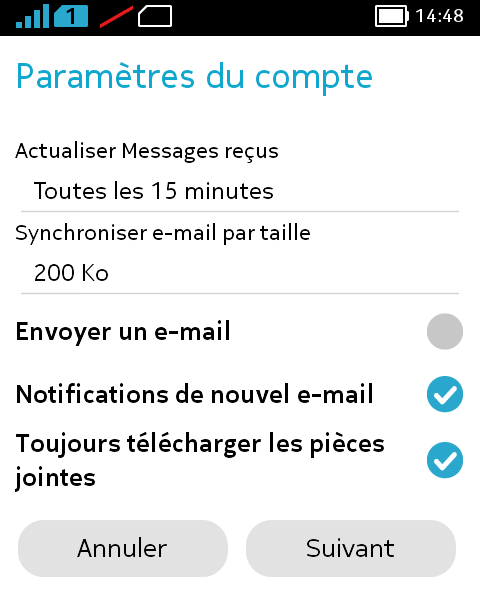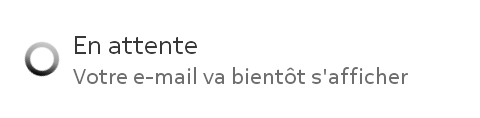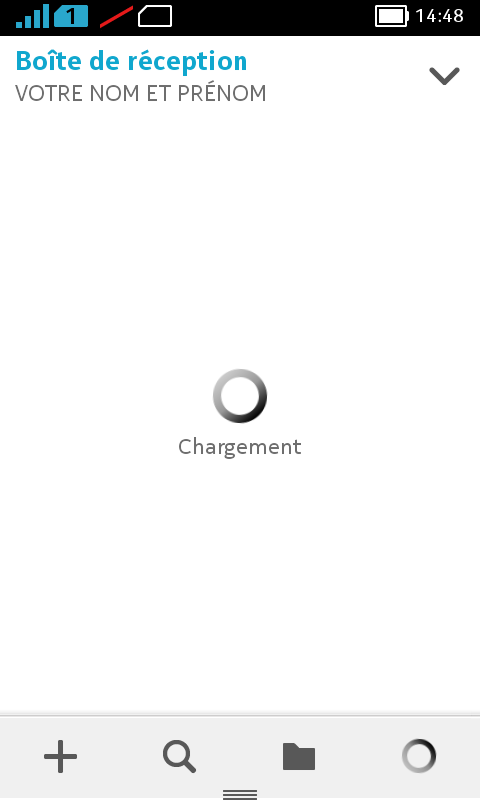In this guide we take as an example the domain " groupemagiconline.fr " and the following configuration parameters;
- Email address used in our example: adressetest@groupemagiconline.fr
- Incoming server used in our example: mail.groupemagiconline.fr
- Outgoing server used in our example: mail.groupemagiconline.fr
Open the menu, and follow 'E-mail'.
Drag the menu from the bottom to the top. Choose 'Settings'.
Then "+" to add an account.
Put the email address in question and the associated password.
Click 'Next'.
Choose between POP or IMAP.
CAUTION: Do Not Select Exchange.
When using the IMAP protocol, the limit is 20 connections per IP. If a mail account is configured on several devices (PC, phone, tablet, etc.) each device can potentially connect to the mailbox and open a different connection to it from the same IP address.
If your account is hosted on a shared Windows server, please contact our support in case the configuration does not work (this may be related to a limitation).
- IMAP protocol:
This protocol keeps a copy on the server without the need to change the advanced settings.
- POP protocol:
By default messages are deleted from the server once they are downloaded. You can change this in the advanced settings.
Then set the outgoing server parameters:
The verification of your data will take a few seconds ->
Your phone will give you the default account settings.
Just click on 'Next'.
Congratulations!
You have successfully created your account.