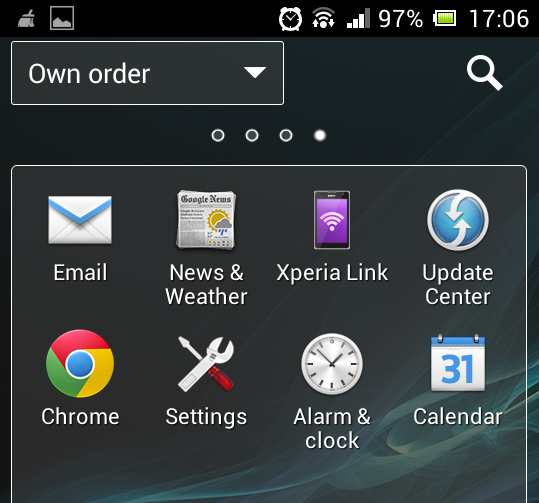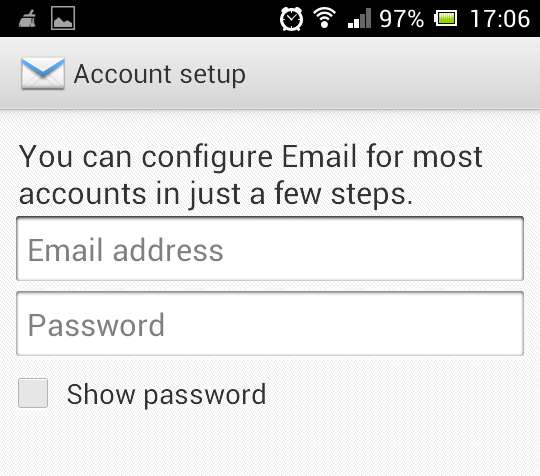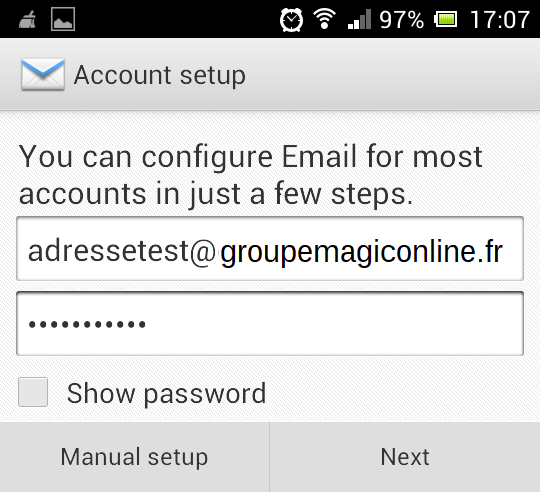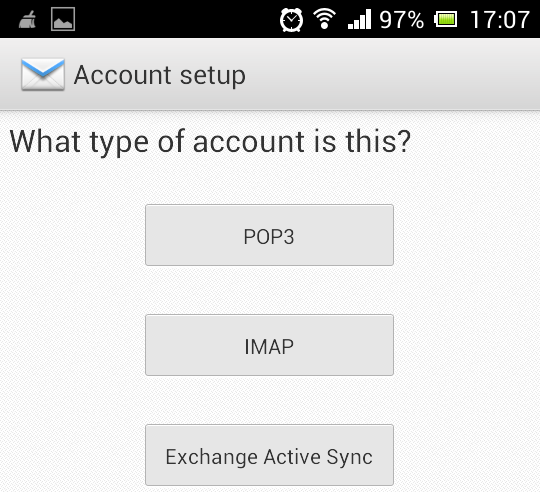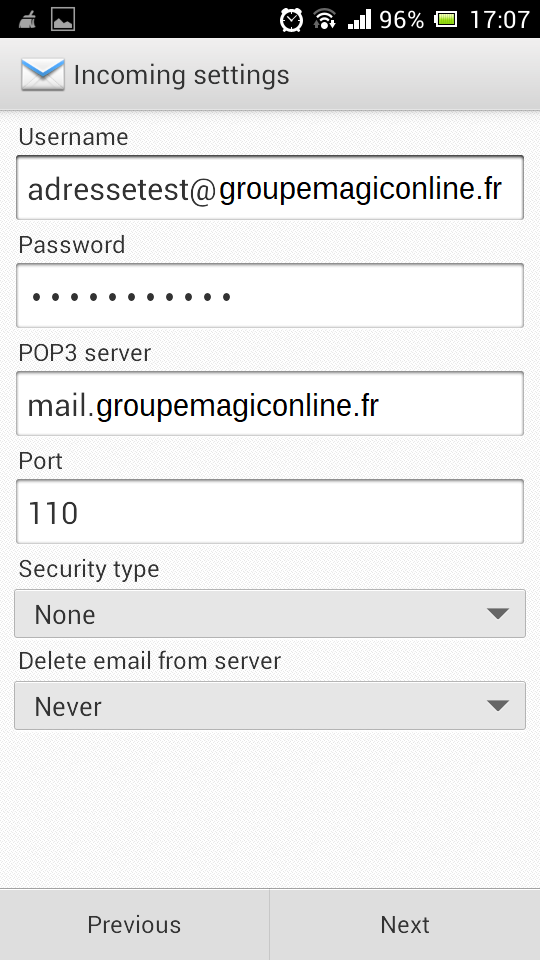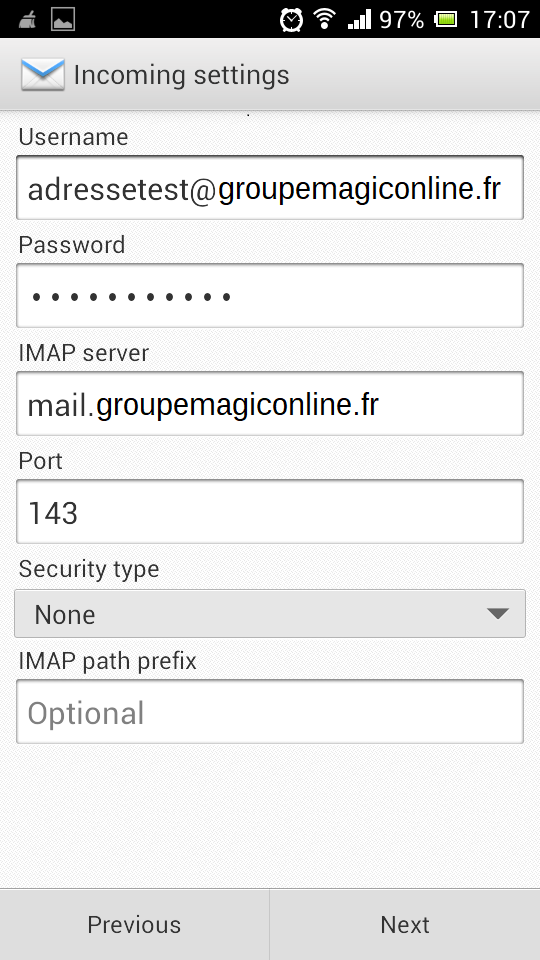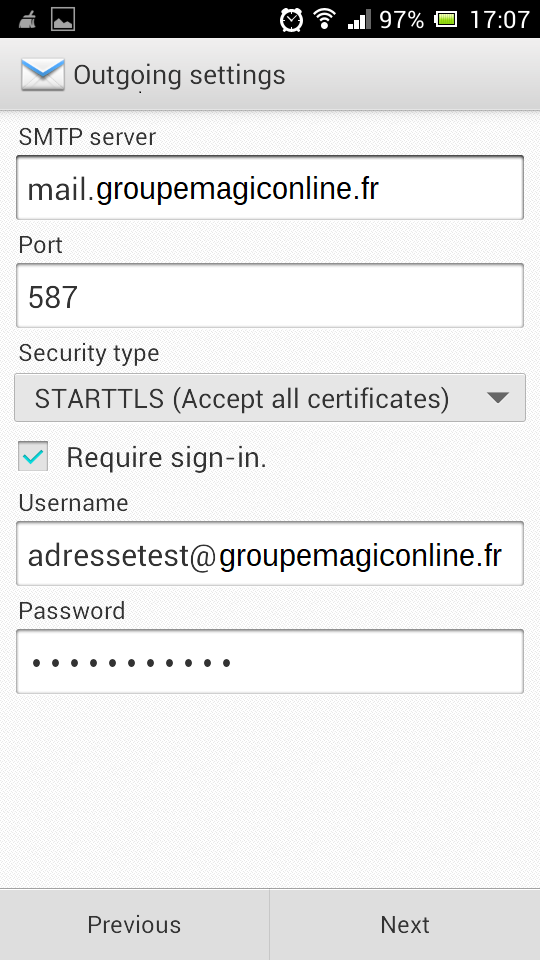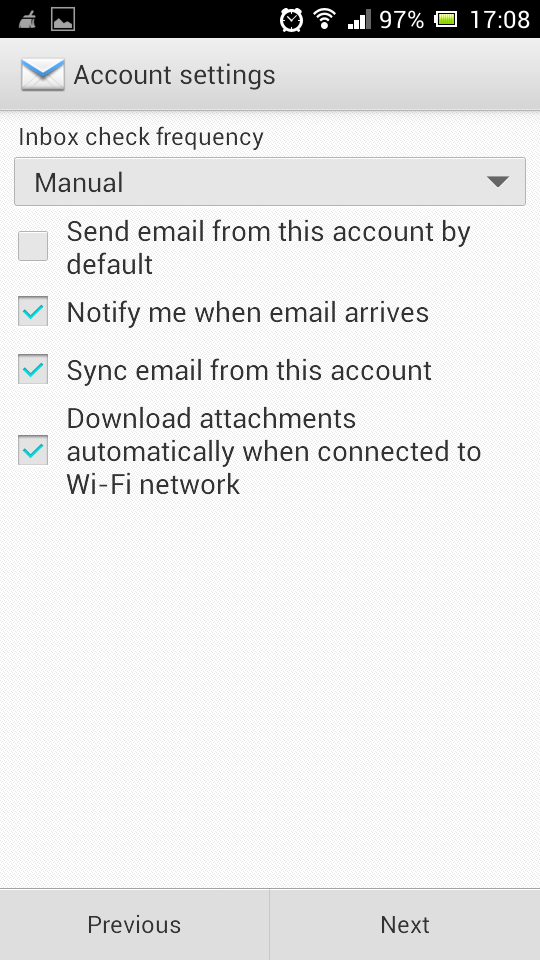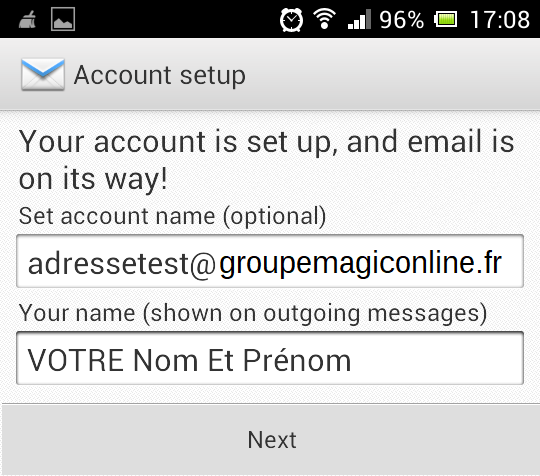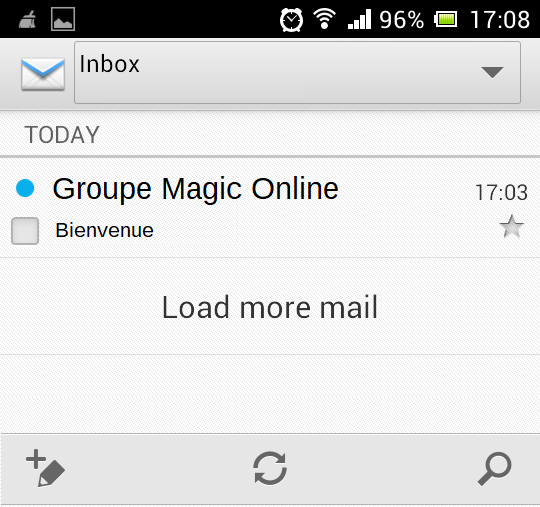In this guide we take as an example the domain " groupemagiconline.fr " and the following configuration parameters;
- Email address used in our example: adressetest@groupemagiconline.fr
- Incoming server used in our example: mail.groupemagiconline.fr
- Outgoing server used in our example: mail.groupemagiconline.fr
Open the menu, then follow 'Email'.
If you have an email address, just go to "Settings" then "Add account".
Otherwise, the phone will give you the hand to add an address directly.
Put the email address in question and the associated password then "Manual configuration".
Your phone will ask for the type of account you want to set up.
Set your account configuration settings as noted on the print screen.
- If you are hosted on the Linux shared platform, you can use the POP or IMAP protocol on the incoming server.
- If you are hosted on the Windows shared platform, you can only use the POP protocol with the limit of one connection per email address.
POP protocol:
IMAP protocol:
SMTP settings
Configuration according to your needs
Put your name and surname
Congratulations! You have successfully created your account.
This is the end of this tutorial, thank you for your attention.